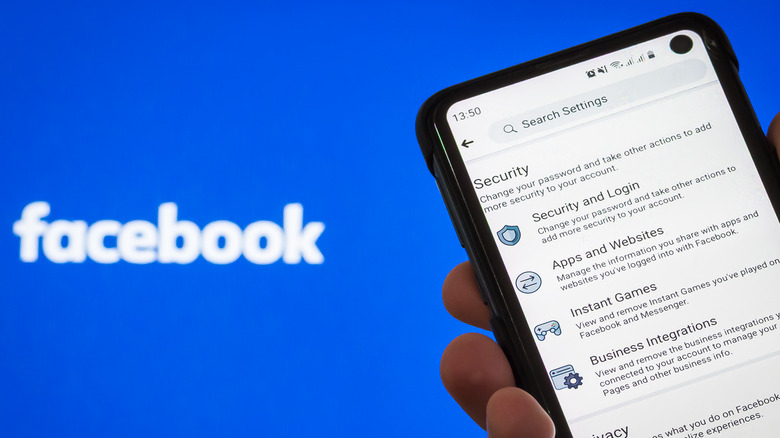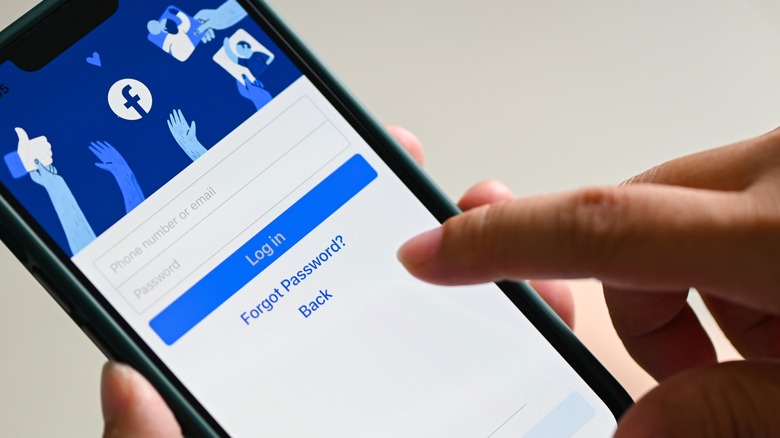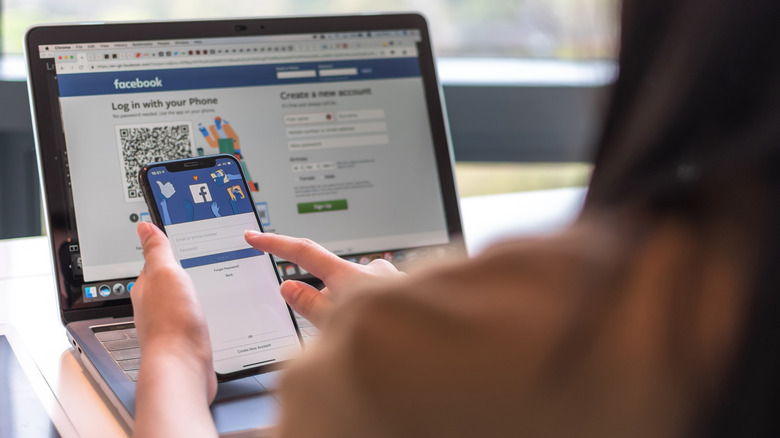What You Need To Do If You Forgot Your Facebook Password
Most people who regularly access Facebook from their computer or mobile devices are probably already logged into it, so entering a password upong launching the platform is not necessary. But sometimes things happen. Updates to the app, changes to your phone’s operating system, or the need to clear your web browser’s browsing data, which includes passwords and other sign-in information, can force a log-out. And if it’s been a while since you’ve had to enter your Facebook credentials, you might not remember your password. Is there a way to recover a forgotten Facebook password?
The short answer is yes.
Like most websites and social media apps, Facebook lets you manage your account and update personal information, including your password. In case you don’t remember it, there’s a security feature that lets you reset it through a computer or mobile web browser as well as the Facebook app. You’ll receive onscreen instructions that are quite easy to follow.
If you happen to have the wherewithal to set up two-factor authentication before being logged out of your Facebook account, it’s important to note that you won’t be able to use the mobile phone number associated to the security feature to reset your password. You’ll need to have an alternate phone number or email address added to your details for password recovery. If you have not ventured into Facebook’s 2FA features, then you should be able to reset your Facebook password and pick a new one by following any of the methods below.
How to assign a new password while logged into Facebook
If you don’t know what your Facebook password is anymore while you’re safely logged into the website through your computer, you can pick a new one by following these instructions:
- Click your profile photo located in the top-right corner of the page and go to “Settings & privacy.”
- Hit “Settings,” then head to “Security and login.”
- Click the “Edit” button next to “Change password.”
- Click “Forgot your password?” if you don’t remember your current one.
- Follow onscreen prompts to assign a new password.
If you’re trying to pick a new Facebook password through the mobile app, here’s what you do:
- While on the main Facebook screen, tap “Menu” (three-line icon) in either the bottom-right or top-right corner of the screen.
- Scroll down and tap “Settings & privacy” to get to “Settings.”
- Under the “Security” section, tap “Security and login.”
- Under “Login,” hit “Change password.”
- Tap the “Forgot password?” link and follow onscreen instructions.
The steps are similar with a mobile browser. After tapping the three-line icon and going to “Settings & Privacy” to get to “Settings,” hit “Password and security” under “Account,” go to “Change password,” then tap the “Forgot password?” link and follow onscreen prompts.
How to change your password to log into Facebook
Another possible scenario is that you are bumped off of Facebook and asked to type in your email address or phone number along with your password to log in again. If you find yourself logged out of and don’t remember your password, you can try launching the mobile app or website through a web browser and hitting your profile photo to see if your login details were saved. If they were, you should be automatically logged into your account without added hassle. If not, simply tap or click on the “Forgot password?” link at the bottom of the login screen and follow onscreen instructions.
You may also go to Facebook’s “Find Your Account” portal directly if you are not automatically redirected to the password reset page. Here, you will be asked to supply the email address or mobile phone number associated with your Facebook account. Hit the “Search” button to pull up the right Facebook account and initiate a new password creation.
How does Facebook reset your forgotten password?
Facebook’s password reset page will offer a variety of ways to receive a code that’ll enable you to reset your password and assign a new one. The most common method is with the email address that you used to create your Facebook account. You will receive an official email from Facebook containing an 8-digit security code that you will need to enter to proceed. You can also hit the “Change password” link included in Facebook’s email message to choose a new password directly.
If you have a mobile phone number associated with your account, you have the added option of getting an 8-digit Facebook password reset code via text message. Again, you will need to enter this code into Facebook’s password reset portal to be able to assign a new password.
In some cases, you may also be able to use your Google account to reset your Facebook password through your web browser. Choosing this option will pull up Google’s login page. Once you are logged in to your Google account, and as long as you remain so, you will be able to instantly pick a new password through the web browser.
How to set up backup Facebook password access
Once you are properly logged into Facebook again, make sure you have an easier way to update or reset your password in the future. First, if you see a “Remember Password” prompt on top of your Facebook news feed giving you the option to click on your profile photo in lieu of typing in a password, hit “OK.” Additionally, you can tick the “Remember password” box in Facebook’s login page so it automatically populates the password field the next time you need to log in again.
If you don’t have an alternate email address or mobile phone number already associated with your Facebook account, consider adding one by following these steps, especially if you plan to enable two-factor authentication for added account security:
Go to your Facebook profile page, hit “Edit profile,” then click or tap “Edit your About info” at the bottom of the page.
On the mobile app, tap “Edit” next to “Contact info.” On a web browser, pick “Contact and basic info” from the sidebar.
Tap “Manage contact info” or the pencil icon next to either your mobile phone or email address.
Add a new email address or phone number and follow onscreen instructions. You may need to re-enter your Facebook password.
Facebook will then send you an email or text message containing a link that you will need to verify the change. Having an alternate phone number or email address associated with your Facebook account will increase your options for receiving a password reset code the next time you need one to modify yours for whatever reason. If you want to avoid the hassle of needing to remember your password, you could write it on a piece of paper that only you have access to (not exactly foolproof), sending it to yourself in an email message that you can easily look up, or signing up for a password manager account.
For all the latest Gaming News Click Here
For the latest news and updates, follow us on Google News.