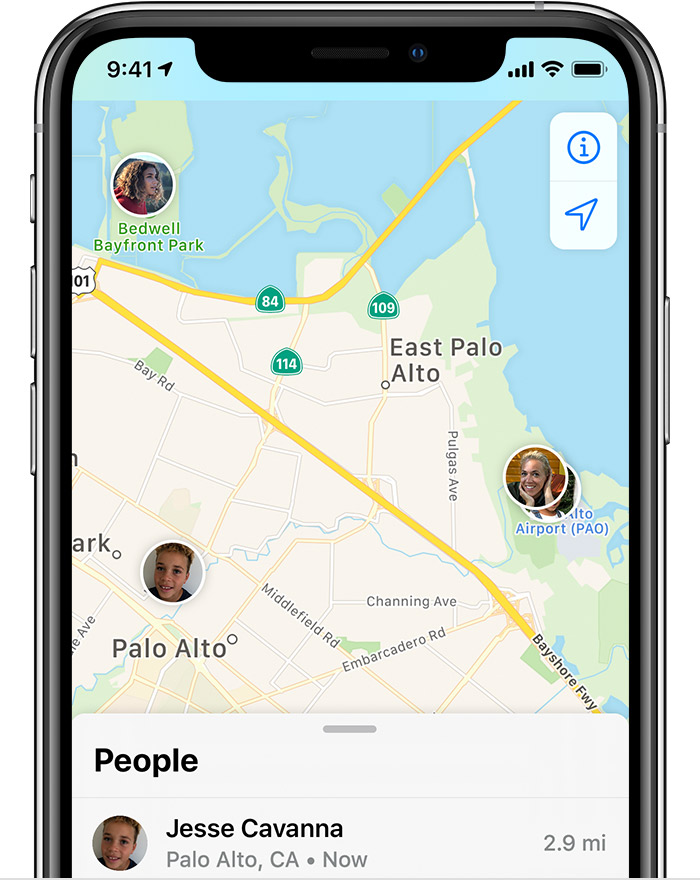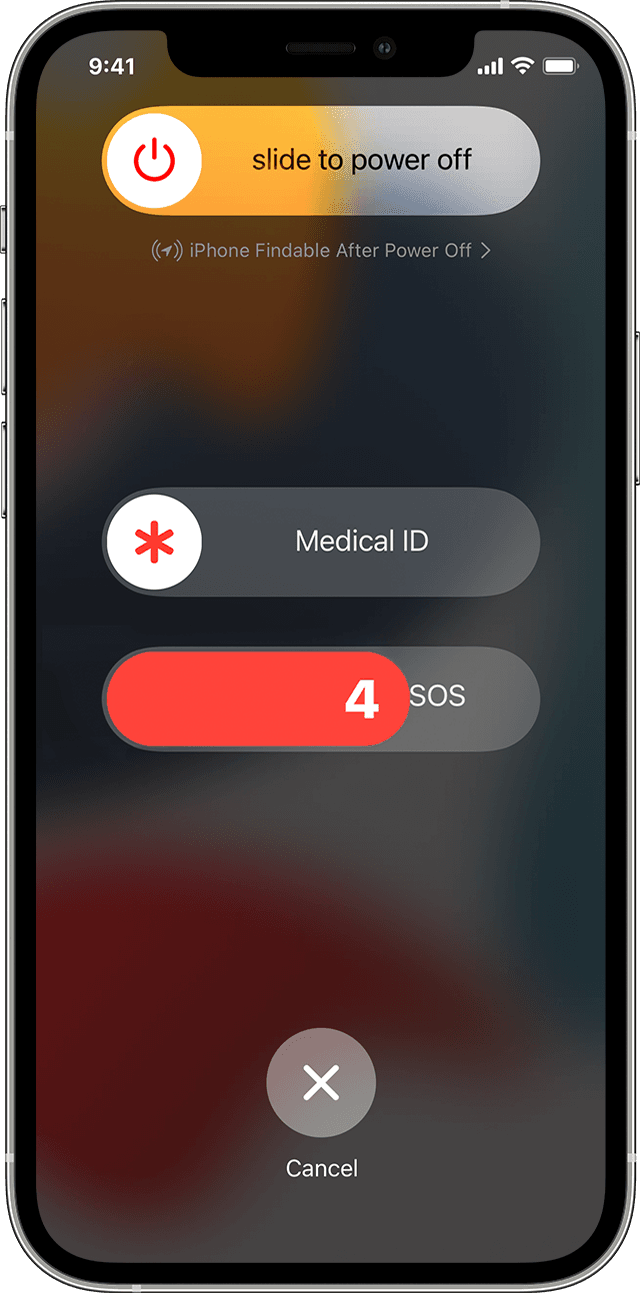Urgent warning to set up FIVE iPhone apps that could save your life
YOUR iPhone is useful in many ways – but did you know it can save your life?
A number of iOS apps are designed to help users out in case of an emergency, be that a serious injury or falling victim to a crime.
In these situations, a call to the emergency services is the first thing you should do – but apps can help you out too.
Having one that, for instance, instructs you on how to treat injuries is like having a first aid kit in your car: You don’t know when you’ll need it but will be grateful for it when you do.
To ensure you’re as prepared as possible for any emergency, consider downloading the apps and activating the settings below.
1. First Aid
If you find yourself in a sticky situation that requires a bit of first aid, then this is the app for you.
Developed by the American Red Cross, First Aid is an educational tool that tells you what to do in the event of almost every medical emergency imaginable.
The database includes instructions on how to treat strokes, heart attacks, heavy bleeding, broken bones and many more.
If you’re abroad, the app can even help give you instructions to someone who might not speak English.
You can download it from the App Store here. A similar version is available from St Johns Ambulance here.
Most read in Phones & Gadgets
2. Find My
Your iPhone’s Find My app is a handy way to find a lost device – but it can also help you out in an emergency.
The tool can alert your friends and family as to your whereabouts at all times, so they know if your journey home has gone awry.
To indefinitely share your location with someone, make sure you both have an iPhone.
Open the Find My app, tap on the People tab in the bottom left and hit Share My Location.
Search for the contact or contacts you want to share your location with and tap Send in the top right.
Select either Share for One Hour, Share Until End of Day or Share Indefinitely.
Remember, if you choose to share indefinitely, those contacts will be able to see your whereabouts at all times. Hand out this privilege sparingly.
Of course, you can always stop sharing your location by turning the location toggle off in the Find My app within the Me tab.
You can also permanently remove a friend from location sharing. Go to Find My app > People tab > Tap on the person you want to stop sharing your location with > Swipe up on the information card at the bottom of the screen > Tap ‘Stop Sharing My Location.
You can also use Find My to locate lost devices on a map, which is great for tracking down lost or stolen handsets.
It’s also possible to remotely wipe your iPhone – or another Apple gadget – to stop thieves nabbing your info or files.
3. Emergency SOS
Your iPhone has an emergency feature that you should set up as soon as possible.
Called Emergency SOS, when activated it discretely ring the emergency number for your area and sends your location to your contacts.
The system is brilliant if you’ve got a medical problem that needs urgent attention.
But it can also be used to contact the police and loved ones if you ever feel in danger.
If you have an iPhone 8 or later, you need to hold the power button and one of the volume keys down at the same time.
You should see “Emergency SOS” pop up on the screen and it will begin to countdown for a few seconds before ringing the emergency services.
Make sure you keep hold of both buttons.
If you have an iPhone 7 or earlier you’ll need to press the power button five times fast and then slide your finger across the “Emergency SOS” button that appears on the screen.
If you don’t slide the button then an alarm will start sounding.
If you’ve set up a list of emergency contacts it will send them your location after your call with the emergency services disconnects.
4. Medical ID
YOUR iPhone’s Health app has a built-in feature that can alert ambulance staff and emergency services to life-saving info about your allergies and medical conditions, even when your phone is locked.
It can also notify them of other vital information about you like your blood type and who to contact in a critical situation – all without the need to enter your passcode.
To set up open the Health app and tap your profile image in the top right corner of your display. Tap Medical ID.
Enter your emergency contacts and health information like your birth date, height, and blood type.
Turn on Show When Locked to make your Medical ID available from the Lock screen.
In an emergency, this gives people who want to help some important information, like the emergency contacts that you’ve entered.
It can also help warn emergency personnel about any pre-existing medical conditions you might have should you be found unconscious.
5. Emergency contacts
Emergency contacts are kept up to date with your location after you make an Emergency SOS call.
According to Apple: “After an emergency call ends, your iPhone alerts your emergency contacts with a text message, unless you choose to cancel.
“Your iPhone sends your current location, and for a period of time after you enter SOS mode, your emergency contacts receive updates when your location changes.”
To set up one or more emergency contacts, open the Health app and tap your profile picture, then tap Medical ID.
Tap Edit, then scroll to Emergency Contacts. Tap the Add button to add an emergency contact.
Tap a contact, then add their relationship. Tap Done to save your changes.
In other news, personalised smart guns, which can be fired only by verified users, may finally become available to U.S. consumers this year.
Scientists are embarking on a mission to unravel the mystery behind dozens of grisly child mummies buried in an underground tomb in Sicily.
Police have caught an Italian mafia henchman who’d be on the run for 20 years after spotting the fugitive on Google Maps.
And, one of the best-preserved fossils ever found has confirmed that young dinosaurs burst from their shells just like baby birds.
We pay for your stories! Do you have a story for The Sun Online Tech & Science team? Email us at [email protected]
For all the latest Technology News Click Here
For the latest news and updates, follow us on Google News.