These are my 5 favorite Samsung DeX use cases

Dhruv Bhutani / Android Authority
As someone whose work is mostly web-first, I’m very open to experimenting with future-forward ways of computing. So far, I’ve tried an iPad-first, Android tablet-first, and even remote desktop-based work environments. That said, I’m all about the mobile life, and a system that seamlessly switches between a desktop and a pocketable on-the-go machine is the dream. Coincidentally, Samsung DeX on my Galaxy S23 Ultra does exactly that.
Samsung DeX is the closest we’ve gotten to a ‘smartphone as a computer’ future.
I firmly believe that the crossover between phones and traditional computers is much closer than many would imagine. So it shouldn’t come as a surprise that I’ve been intrigued by Samsung’s DeX experience. When Samsung announced DeX on the Samsung Galaxy S8 Plus, it skyrocketed to the top of my list of phones to try out. Fast forward to the latest and greatest Samsung Galaxy S23 Ultra, and DeX remains a feature that I use at least a few times a month in some ways you’d expect and others you might not. Here’s a closer look at how I use DeX on my Samsung phones.
Do you use Samsung Dex on your Galaxy phone?
3740 votes
Nintendo Switch-style gaming

Adam Birney / Android Authority
Like any other gamer, I like the latest and greatest video game titles, but there’s a certain comfort in settling in with your childhood favorites. While my old Windows machine used to be the center of my retro-arcade gaming, I’ve graduated to a Samsung phone over the years for good reason.
Samsung DeX lets you turn your phone into a Nintendo Switch for emulation and Android games.
For one, emulation on Android has come a long way. Apps like AetherSX2 enable full-speed emulation for the PlayStation 2. Coupled with a high-quality Bluetooth gaming controller, Android phones are shaping up to be the flagbearer for emulation on the go. However, what convinced me to switch to a Samsung flagship was the convenience of being able to carry over my emulated games to a large screen. I’ve previously dabbled with syncing save states between my desktop and phone using Dropbox or Google Drive. However, it’s a rather janky solution and doesn’t always work. Samsung DeX allows me to have a seamless gaming experience when out and about and at home. Think of it like a Nintendo Switch, but for old-school retro gaming.

Dhruv Bhutani / Android Authority
Here’s what my workflow looks like. Quite a few front-ends are available for emulation on Android, but I prefer to go back to the tried and tested Retroarch mostly for its XMB interface that harkens back to the PlayStation 3. I’ve got an entire library of PlayStation 1 and PlayStation Portable titles dumped from my consoles saved up on my Galaxy S23 Ultra. When on the go, I slap my phone into a game controller for a bit of Jean D’Arc, Wipeout, or Crisis Core action. Once home, I switch my Galaxy S23 Ultra to Dex by connecting a USB-C to HDMI cable and am ready to continue the action on a larger display. My PlayStation 5‘s DualSense controller pairs up natively with the phone, and button mapping is a cinch. It’s that easy.
If your interests in gaming are a bit more modern, you can achieve the same results with some of the best Android games too.
Streaming machine for hotel rooms
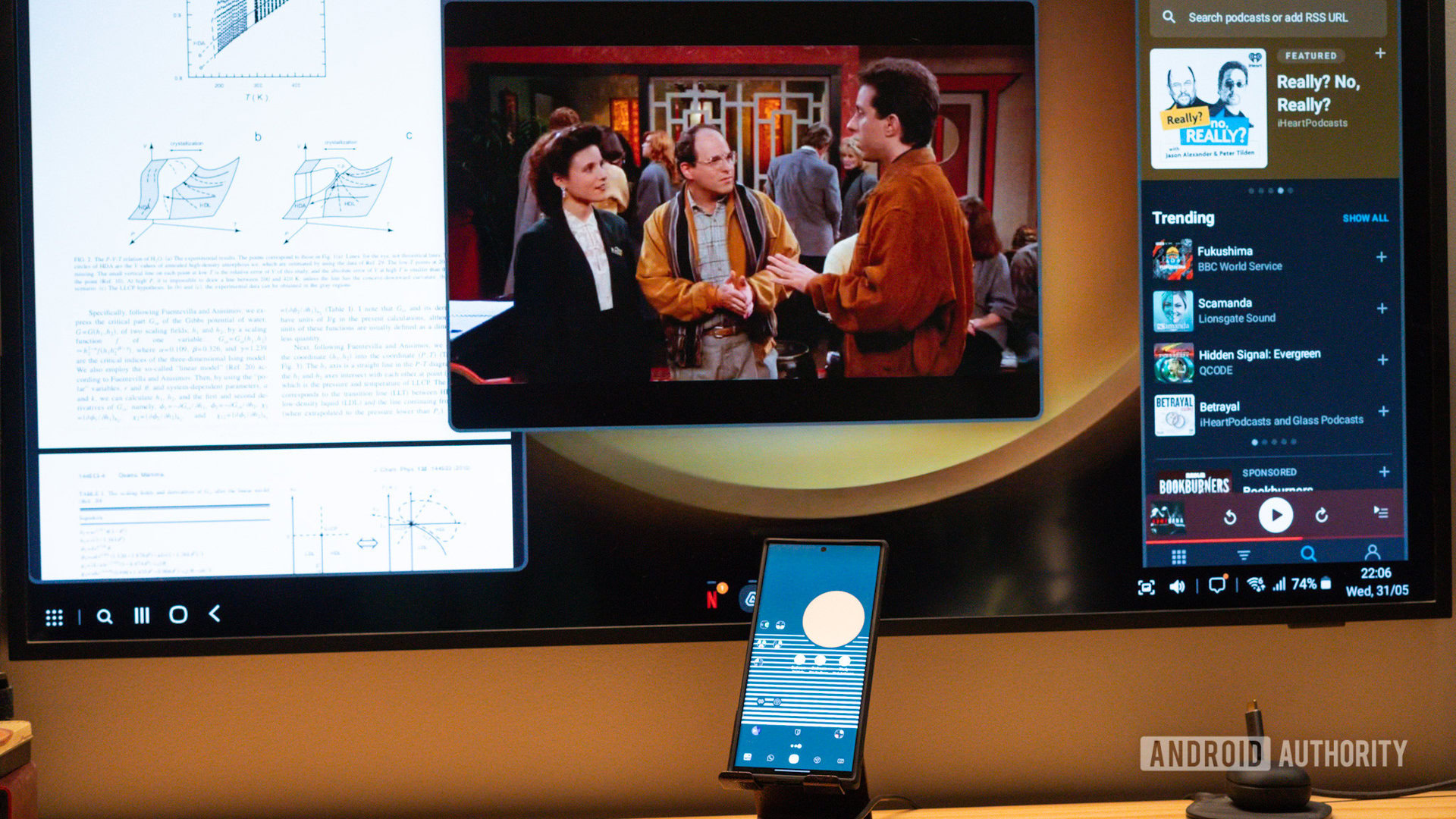
Dhruv Bhutani / Android Authority
My biggest gripe with even the fanciest hotel chain is the terrible entertainment selection on offer. On occasion, I’ve carried an Amazon Fire TV stick with me. I keep one set up with all my preferred services, ready to be connected to hotel Wi-Fi. However, captive portals and bandwidth restrictions can often dampen the experience. Additionally, it means carrying an extra charger, cables, and remotes. Sometimes hotel TVs don’t even have a spare power port available nearby.
Dex makes the Galaxy S23 Ultra a streaming box in my pocket.
My solution is straightforward. I’ve switched to using DeX on my Samsung phones to beam over whatever content I want to a hotel television. I usually carry a spare USB-C to HDMI cable in my tech kit, and that’s all it takes. From Netflix to Emby or Plex or even local media stored on my phone, I no longer need to depend on the hotel’s entertainment selection. Better still, I can bypass poor Wi-Fi to stream all my favorite content over 5G. I’ve also used the feature to quickly browse through photos I’d shot that day on a big screen.
Office on the go
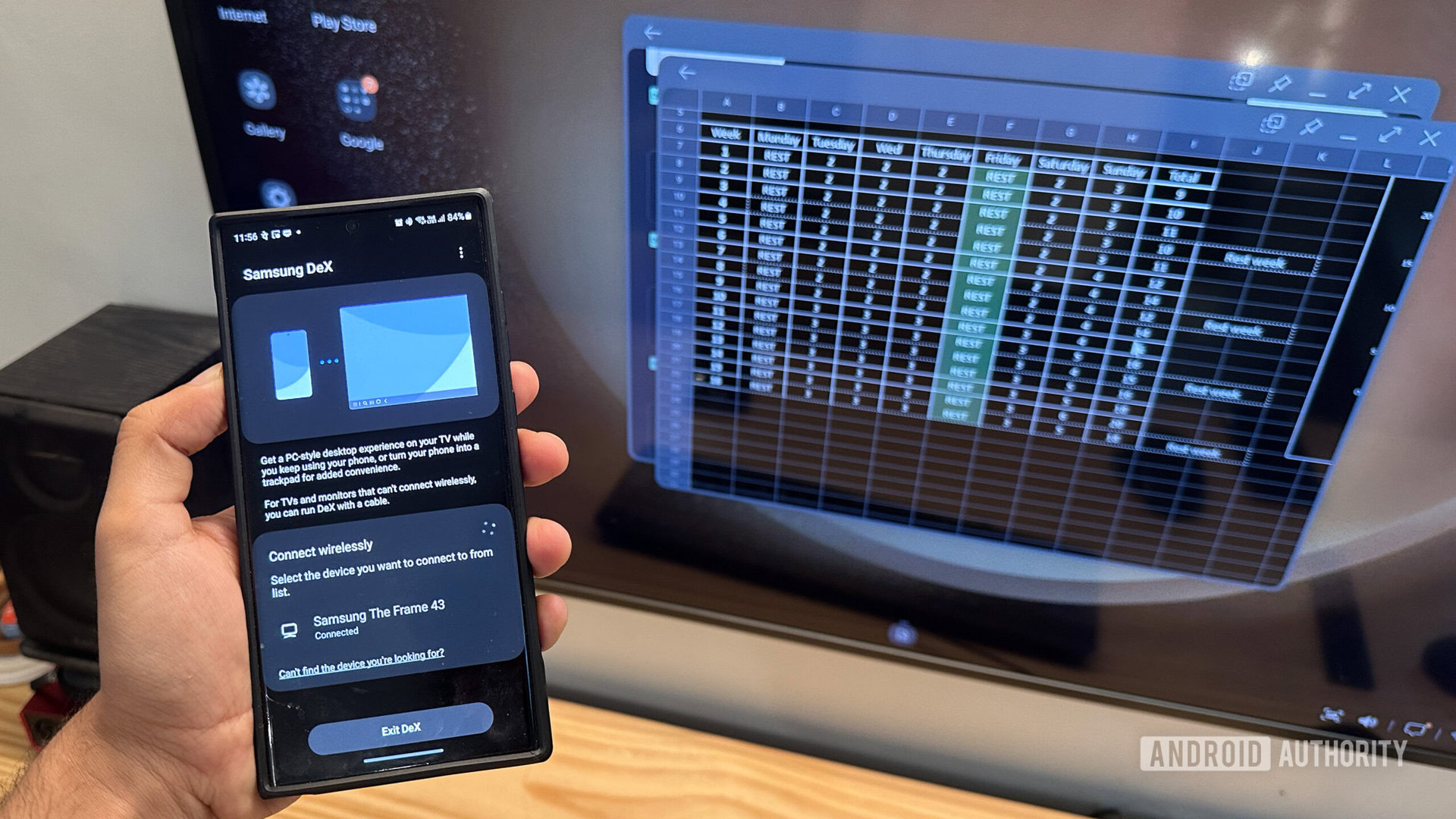
Dhruv Bhutani / Android Authority
Beaming up entertainment is one thing, but DeX mode works remarkably well for productivity tasks as well. Samsung’s deep collaboration with Microsoft means that the phones ship with Office apps pre-installed. As long as you work on a single document, the Microsoft Office suite easily scales up to a large 4K display and includes most of the functionality you need to edit documents, work on spreadsheets with reasonably complex formulas, and even make presentations.
Opening multiple documents can be a hassle, but web apps make it a breeze.
However, you need workarounds to work on multiple documents simultaneously. I find it convenient to pull up Office 365 in the browser for this. It’s easy enough to open three or four documents simultaneously to review and edit information. On occasion, I’ll have the Slack app open as well, and oodles of RAM makes it easy enough to get work done. While I’m an Office 365 subscriber, the same can be accomplished via Google Docs.
My monitor is a 43-inch Samsung Frame TV that lets me wirelessly run DeX mode. This is particularly useful as it lets me review documents or PDFs from my phone on my large screen. A quick toggle of my mouse and keyboard’s shortcut keys pairs them up with my phone, making the Galaxy S23 Ultra a completely wireless computing solution.
Productivity and remote desktop use
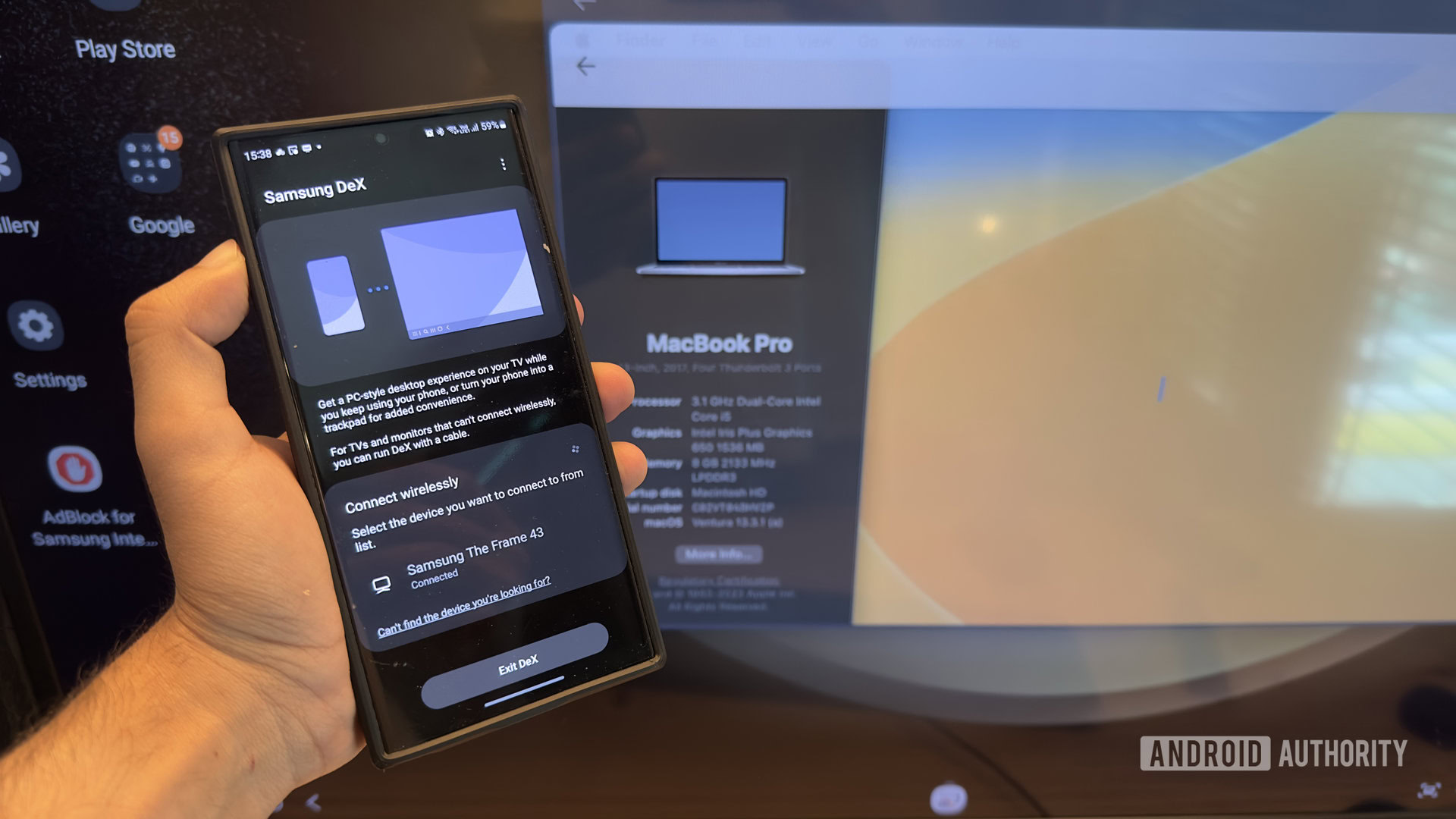
Dhruv Bhutani / Android Authority
Some of you might be wondering if Samsung DeX can replace a laptop. Great as it is, DeX isn’t a drop-in replacement for every use case. Sometimes I need a full-blown desktop PC or need to control my remote server. I log in to my computer using Parsec or a similar remote desktop utility. Blown up to full size, it gives me full-speed access to my home computer right from the palm of my hand and near-native access to my servers. Of course, it is possible to accomplish the same thing directly on the phone’s screen, but the DeX experience makes it better.
And it isn’t just great for large-screen access. It also allows windowing. This comes in handy when looking up specific commands in a browser window. If you want to play PC games using DeX, gaming-optimized remote desktop solutions like Parsec could be a solution to log in to your Steam library remotely.
Web apps and remote desktop capabilities make DeX an ideal thin client for productivity on the move.
As I mentioned earlier, I like to dabble in web-first solutions that can easily transition between my phone, tablet, and computer. For example, I haven’t given up Photoshop on my computer yet, but web apps like Photopea and Canva get frequent use as they let me carry my work over to my phone for quick edits and adjustments.
These tools truly come into their own when blown up on a large display. The Galaxy S23 Ultra in DeX mode can easily handle desktop-class editing, image manipulation, and more. This makes sense since the apps are essentially running in the browser.

Dhruv Bhutani / Android Authority
A favorite is Photopea — an extremely nifty tool if you plan to do serious image manipulation. The web app is designed to be a full-blown Photoshop alternative in your browser, and I’ve used it multiple times through DeX mode on the go. It’s a great step up above Lightroom when you need to get into the weeds with multiple layers of editing.
If you really want to push what you can do with Dex, writing code using the online version of VS Code is also possible. It works and compiles just fine on the built-in browser. That said, I wouldn’t use it for much more than reviewing code or making light edits on the go.

Dhruv Bhutani / Android Authority
The sky is the limit once you go down the phone apps on your large screen route. It is easy enough to get pretty innovative. A sneaky little use case of mine is to pull up the Pocket Casts Android app on the big screen. Pocket Casts has been my go-to podcast app for over five years. Unfortunately, its accompanying web app needs a subscription. But we’re in the middle of a recession, and I don’t want to spend money just for the convenience of accessing the same podcasts on a larger screen. So I dock my phone to my usual USB-C to HDMI solution and access the regular app on my monitor.
A glimpse into the future — today
My examples just scratch the surface of what you can use DeX for, but it should be plenty clear that it’s a feature geared at power users. Moreover, it is obvious that Samsung’s DeX mode isn’t going to replace a computer just yet. In my case, the versatility of DeX has quickly made it a must-have addition. More so as a frequent traveler and power user. So much so that it surprises me that not many other OEMs have experimented with similar solutions.
Samsung’s DeX mode is clearly a power-user feature, but it gives us a glimpse into the future of single-device computing.
It might not be the easiest feature to market. Still, DeX is hands-down one of those additions that benefit from the sheer amount of processing power at our disposal in today’s flagship phones and comes into its own if you’ve got a wireless DeX-compatible display. I’d go as far as saying that it is one of the few smartphone use cases that give us a glimpse into the future of computing.
For all the latest Technology News Click Here
For the latest news and updates, follow us on Google News.

