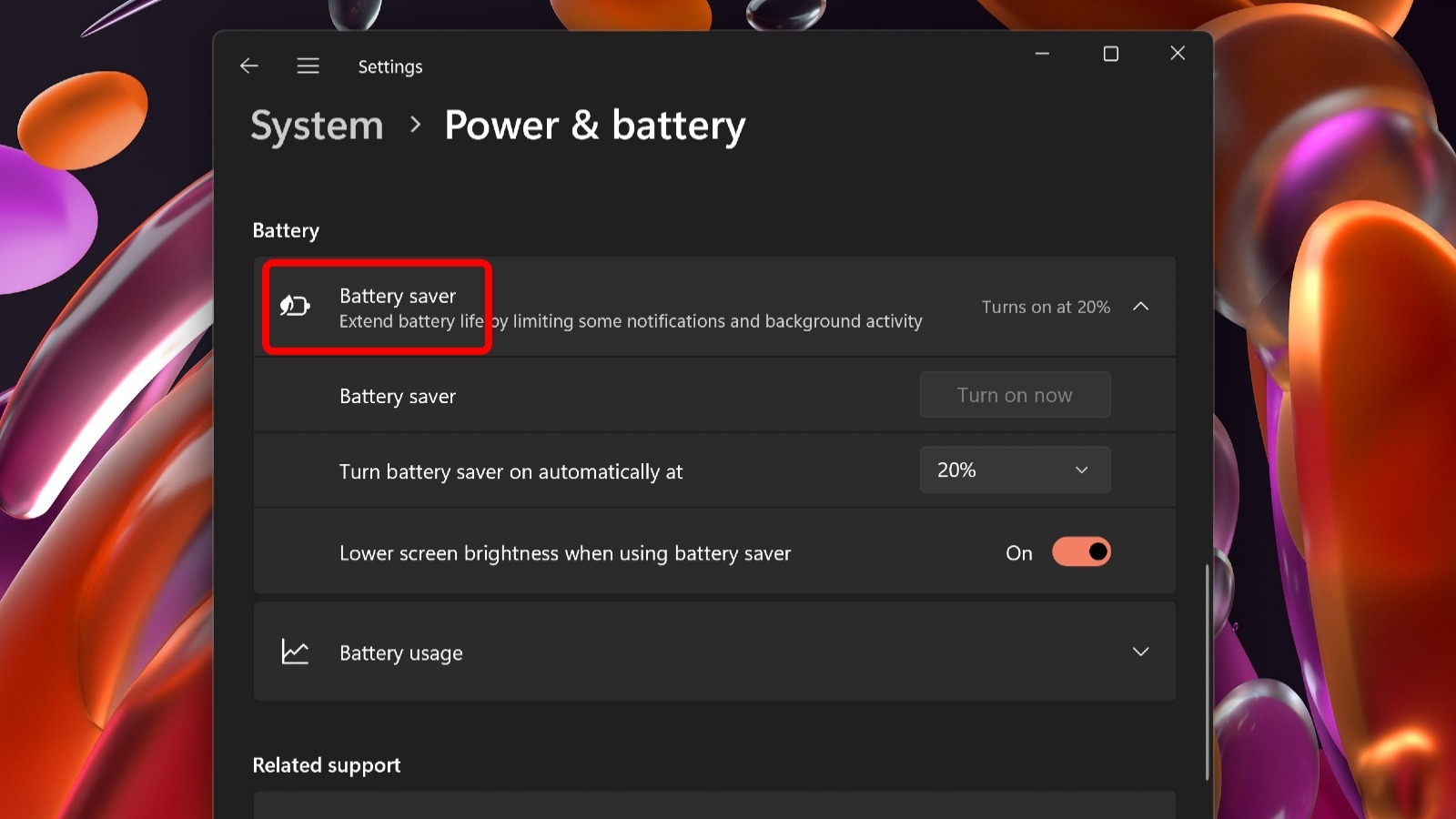The Easiest Ways To Fix Common Windows 11 Battery Drain Problems
According to Microsoft, when Windows 11’s battery-saving feature is enabled, the PC stretches out the device’s battery runtime by shutting down power-hogging tasks and processes that may not be crucial at that moment, like certain built-in Windows app syncing features, updates, and other apps that may be left open but that are not currently in use. By default, Battery Saver is switched off and can only be enabled if the computer is unplugged. Here’s how to turn it on:
- Click the Windows Start button, then go to Settings by clicking the gear icon.
- Click the Power & Battery option within the Settings app.
- Click on the Battery Saver option, then click the button that says “Turn on now.”
- Select the battery percentage threshold beyond which Battery Saver will automatically turn on.
You can also toggle on or off the feature that lowers your laptop’s screen brightness in Batter Saver mode to help reduce battery drain. This same Settings menu also provides other power and battery features and information, including a log of your laptop’s battery charge cycles, which power mode your PC is operating in, and which apps use the most battery power when the machine is unplugged.
For all the latest Gaming News Click Here
For the latest news and updates, follow us on Google News.