How To Stream Video From A Google Drive To Your TV – SlashGear
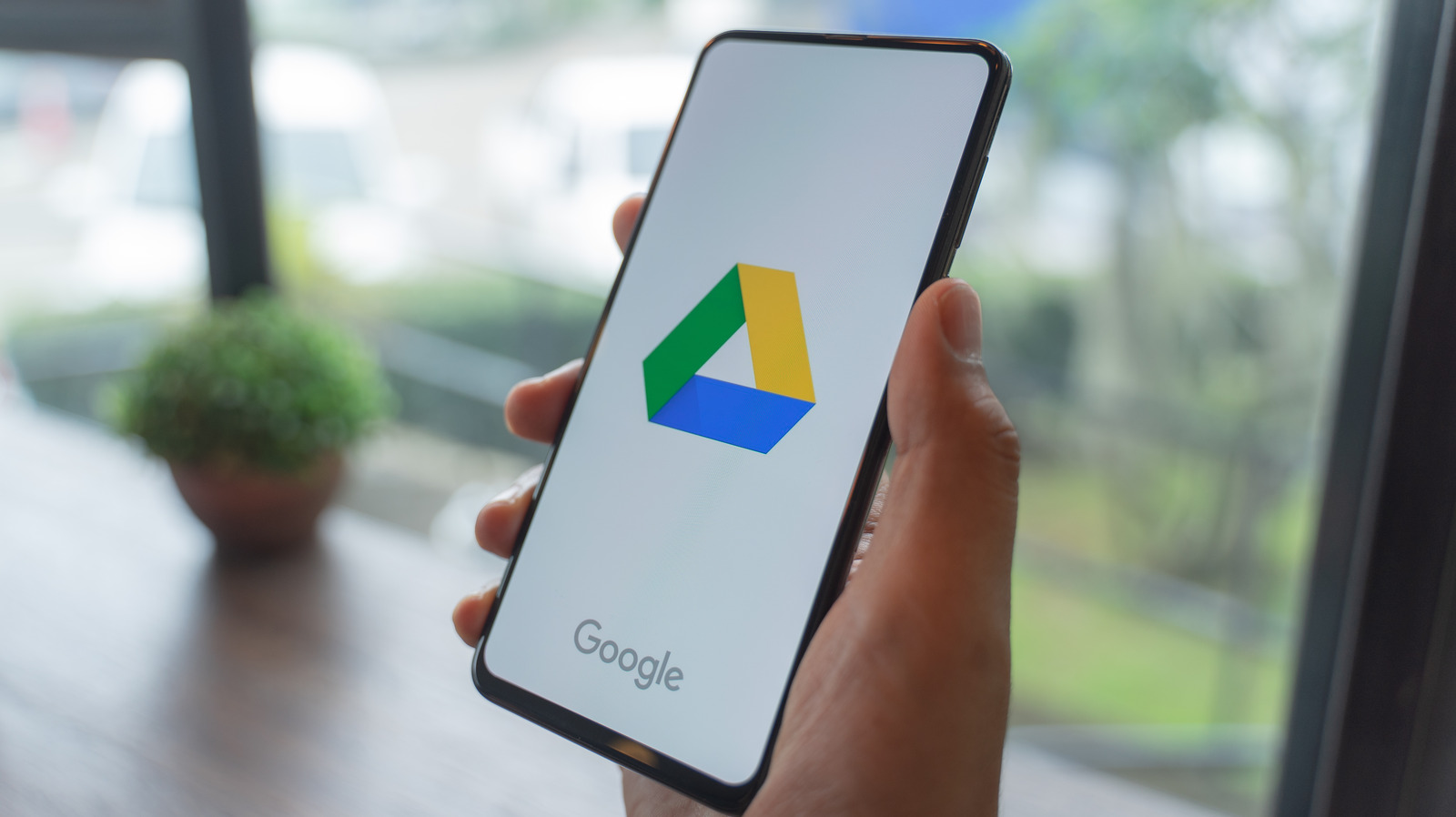
If you have a video from your phone that you want to stream onto your TV, you can make that happen in just a few steps. All you’ll need is a TV with Google Assistant capabilities or a Chromecast attached. If you meet that criteria, then you’re halfway there. Then follow these steps:
- Open Google Drive
- Click the verticle three dots icon next to the desired video
- Select “Open with” and choose the “Open with Photos” option
- Click the Cast icon from the Photos app and choose the device to cast it to
From there, the video should be playing on your TV if everything was done correctly. Another method is uploading your Google Drive videos directly to Google Photos when you capture them. This means you can cut out the steps that transfer the Drive files to Photos. If you do this, you can just open up the Photos app and cast from there with ease.
There are apps you can use like LocalCast that will gain access to your Google Drive directly for casting. That can make things a bit easier as you won’t have to move anything to the Photos app. It’s a good idea for people who have a bunch of videos in their Drive that they don’t want to transfer over to Photos as that can take a while. If you’re just watching a video every now and then, the above Drive to Photos method works perfectly fine.
For all the latest Gaming News Click Here
For the latest news and updates, follow us on Google News.

