How to reset network settings on an iPhone
QUICK ANSWER
To reset the network settings on an iPhone, go to Settings–>General–>Transfer or Reset iPhone–>Reset. In the pop-up menu, select Reset Network Settings.
How to reset network settings on an iPhone

Edgar Cervantes / Android Authority
If you are having problems connecting your iPhone to the internet, then the usual solution is to reset your network settings. However, you should note that the following will be erased and reset.
- Names of saved and logged-in Wi-Fi networks.
- Paired Bluetooth devices will be unpaired.
- Cellular network preferences.
- VPN settings.
- The iPhone name will be reset to iPhone.
- Manually trusted certificates are changed to untrusted.
However, the following will not be affected:
- Downloaded files, such as music, photos, eBooks, and documents.
- Browser data, such as browsing history, stored browser passwords, cached files, and related items.
- The iPhone’s screen PIN, SIM lock PIN, and Find My registration.
Before resetting the network settings…
Before resetting the network settings, there are some easier things you can try to get your iPhone connected to the internet again.
See if the phone is in Airplane Mode
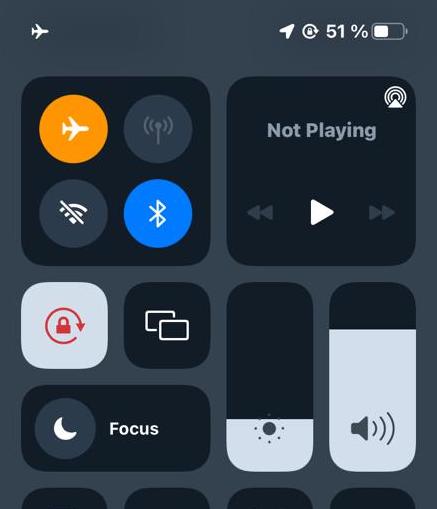
If your phone is not connecting to the internet, perhaps you put it into Airplane Mode and forgot about it? If so, no worries. It’s an easy mistake to make, and very easily fixable.
If you see a small plane icon at the top-left corner of the screen, pull down the screen by swiping down on the battery icon. This opens up Control Center. The Airplane Mode icon is the orange circle in the top-left. Tap it to exit Airplane Mode.
Restart the phone
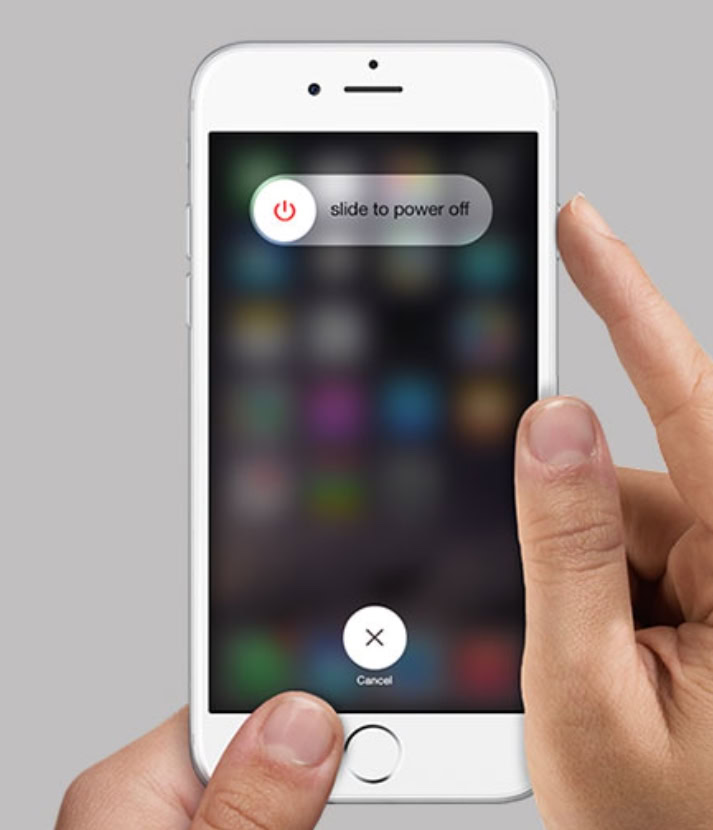
Yes, it’s an old and tired cliche, but things really do start to miraculously work again, if you simply restart them. Hold down the volume decrease button and the on/off side button simultaneously. When the slide to power off option appears, swipe the screen to turn the phone off.
Now hold the on/off side button again till you see the Apple logo. Wait for the phone to reboot.
Try reconnecting to the Wi-Fi network
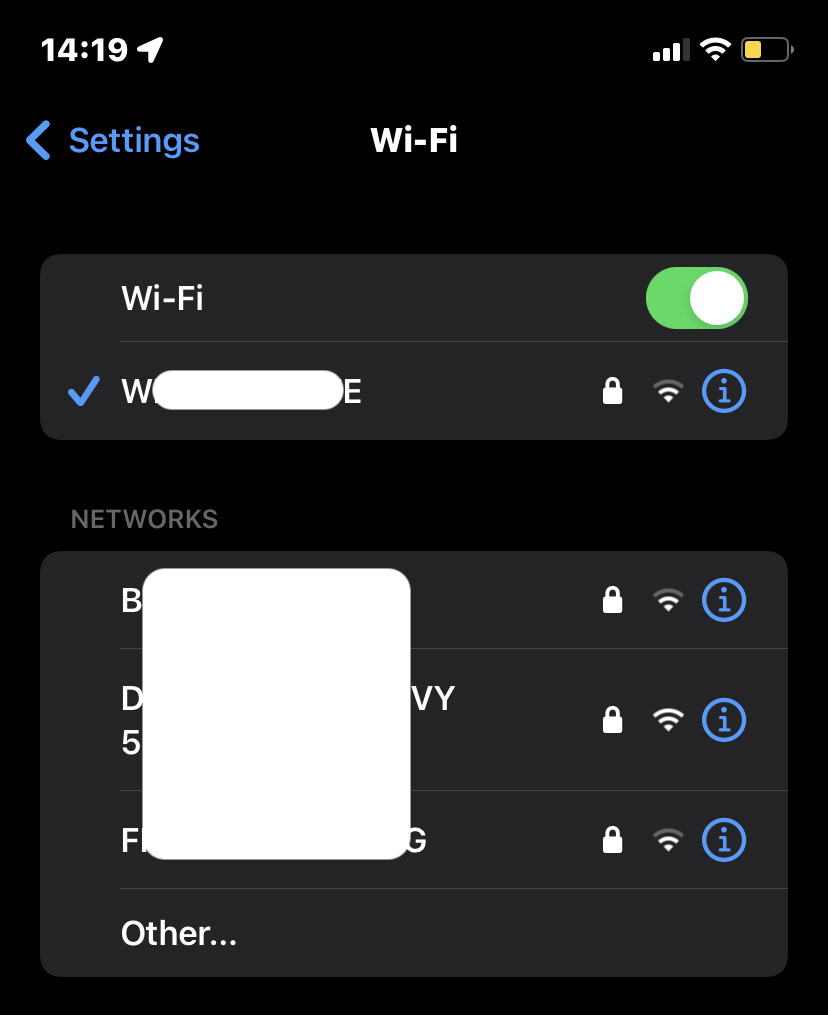
Mark O’Neill / Android Authority
You can also see if there are any digital cobwebs in the Wi-Fi settings by trying to reconnect. If it still fails to connect, tap the blue i icon next to the network name and tap Forget this network. Then tap it again and re-enter the Wi-Fi log-in details.
If these three things don’t solve the issue, then it’s time to reset the network settings. To do so, go to Settings–>General–>Transfer or Reset iPhone–>Reset.
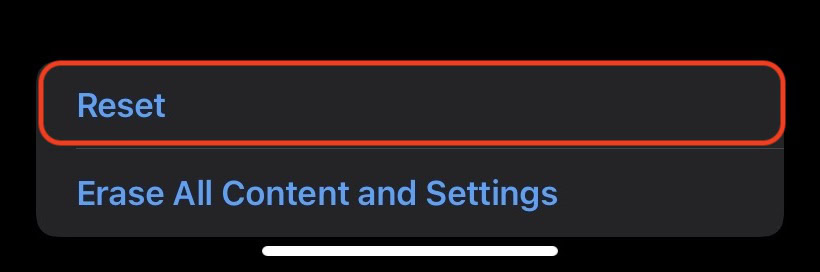
Select Reset Network Settings.
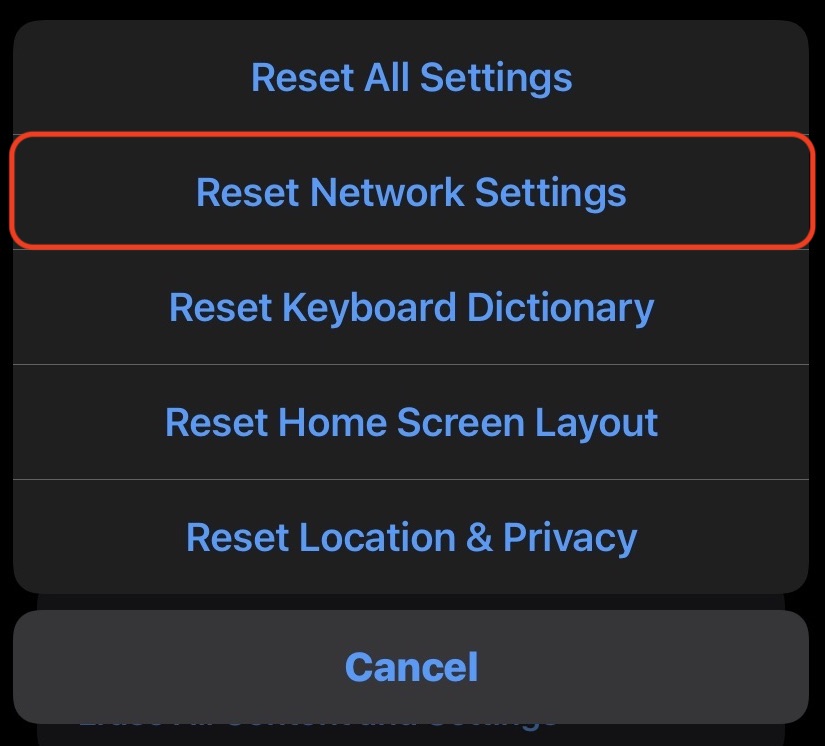
FAQs
No, you will not lose any personal data, such as music, books, photos, and files.
Resetting the network settings only erases and resets internet-related things, such as stored Wi-Fi information, VPN settings, and paired Bluetooth devices. Factory resetting the iPhone removes everything, including personal files.
For all the latest Technology News Click Here
For the latest news and updates, follow us on Google News.

