How to insert a microSD card into a Nintendo Switch
The Nintendo Switch has managed to hang on as one of the most popular gaming devices available today. Its ability to provide a quality console gaming experience on the go is unparalleled, and you can fit quite a few games on its internal storage. However, what if you want to download more games and are all out of space? If that’s the case, you may want to buy a large microSD card to increase your storage. Let’s go over how to put an SD card into your Nintendo Switch.
Read more: How to reset a Nintendo Switch
THE SHORT ANSWER
Remove your Nintendo Switch from the dock and power the device off. On the backside, open the Nintendo Switch stand. Underneath, you will find the microSD card slot. Insert your microSD card into the slot and you will hear a click.
How to insert a microSD card into a Nintendo Switch
With your Nintendo Switch out of the dock, in handheld mode, push the power button and hold it down for five seconds.

Curtis Joe / Android Authority
Press A on Power Options.

Curtis Joe / Android Authority

Curtis Joe / Android Authority
Flip your device around to the backside. The microSD card slot is located behind the built-in stand.

Curtis Joe / Android Authority
Gently open the stand on the back of the Nintendo Switch to reveal the microSD card slot.

Curtis Joe / Android Authority
Insert your microSD card into the empty slot. Push it in gently until you hear the click and feel a bit of resistance.

Curtis Joe / Android Authority
How to check the storage on your Nintendo Switch
From the home screen, press A on the gear-shaped Settings button.
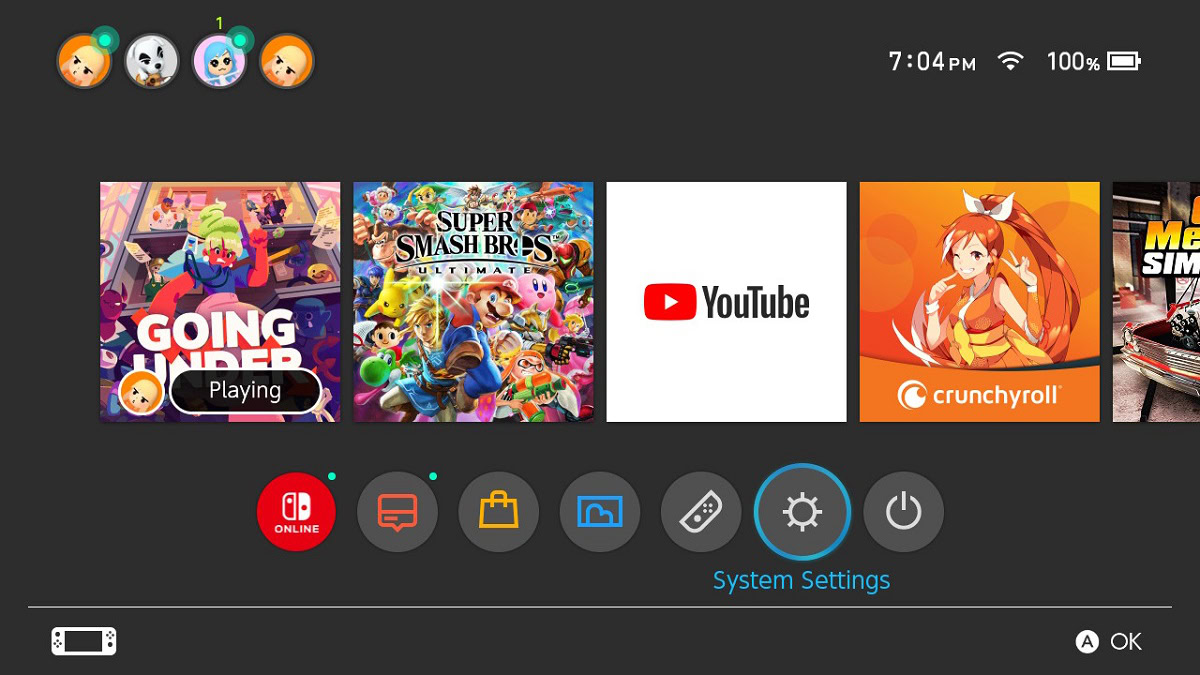
Curtis Joe / Android Authority
Within Settings, scroll down to Data Management. Your remaining storage on your microSD card will appear on the right.
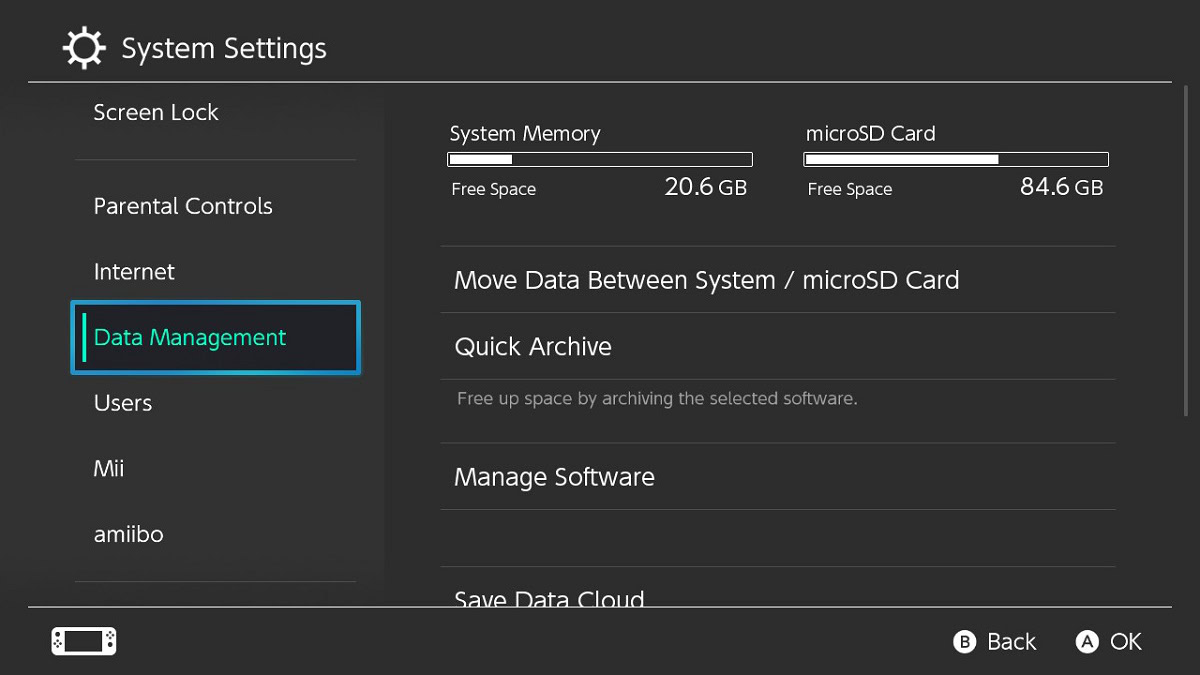
Curtis Joe / Android Authority
The Nintendo Switch console can handle up to 2 TB of extra storage from a microSD card.
For all the latest Technology News Click Here
For the latest news and updates, follow us on Google News.

