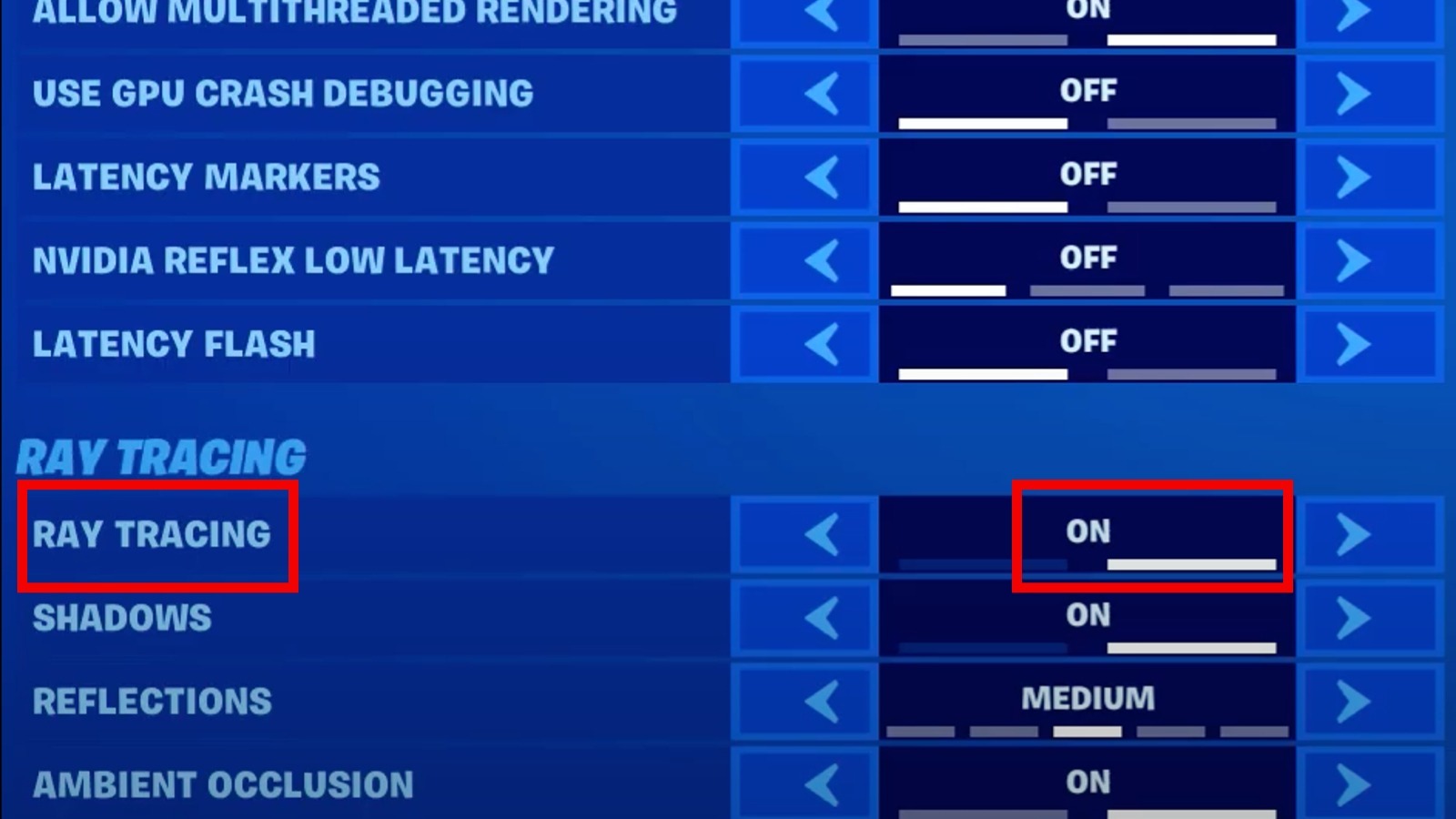How To Enable Ray Tracing In Fortnite With NVIDIA RTX GPUs – SlashGear
If you meet the prerequisites and all of your files are up to date, you’re ready to activate ray tracing. Actually turning the feature on is as simple as changing a few settings.
-
Launch “Fortnite.”
-
Press the Esc key to open your menu options.
-
Click Settings. It will automatically open to the Video tab.
-
Scroll down to the Advanced Graphics section.
-
Under DirectX Version, switch to DirectX 12. You may need to restart the game at this point.
-
Under the Ray Tracing section, switch the global setting to On.
-
You will need to restart the game again for the changes to take effect.
-
With Ray Tracing on, you’ll also be able to adjust the Ambient Occlusion, Global Illumination, Reflections, and Shadows settings.
-
Once you’ve set everything the way you like it, exit the menu and return to the game.
To clarify, Ambient Occlusion creates subtle shadows where objects and surfaces meet, Global Illumination adds bounced lighting effects from the game’s real-time sky lighting, Reflections duplicates the appearance of objects and lighting in reflective surfaces like water, and Shadows allows casted shadows to realistically stretch and fade in response to light sources. As a reminder, even if your GPU is capable of ray tracing, that doesn’t automatically mean the rest of your PC can handle it. It can be a very processor-intensive feature, so keep an eye on your PC’s speed and heat levels the first time you use it.
For all the latest Gaming News Click Here
For the latest news and updates, follow us on Google News.