Fed up of rubbish headphone presets? This free app cured my frustration

Thomas Triggs / Android Authority
There’s no better feeling than splashing out on a new pair of earbuds and being caught off-guard by how great they sound. Generally speaking, good-sounding headphones are ready to spin your favorite record straight out of the box. However, those seeking to tweak their audio can do so within their headphones’ companion app, and many users will find that presets help bring specific elements of music to life. On the other hand, audiophiles likely want the ability to customize their sound to perfection. The problem is that most headphone companion apps don’t offer flexible audio customization. If presets miss the mark, you’re stuck with a soundscape that you can’t adjust and are not fully happy with.
Thankfully, it isn’t all doom and gloom. If greater audio control is what you’re after, look no further than third-party EQ apps. There’s an increasing amount of free and paid-for equalizers to choose from nowadays. In addition to varying prices, equalizer apps don’t all play the same. Some EQs are simple and user-friendly, while others are intricate and aimed at audiophiles. With all this in mind, let’s discuss the pros and cons of using equalizers and look at some popular third-party EQ apps.
What is equalization (EQ)?
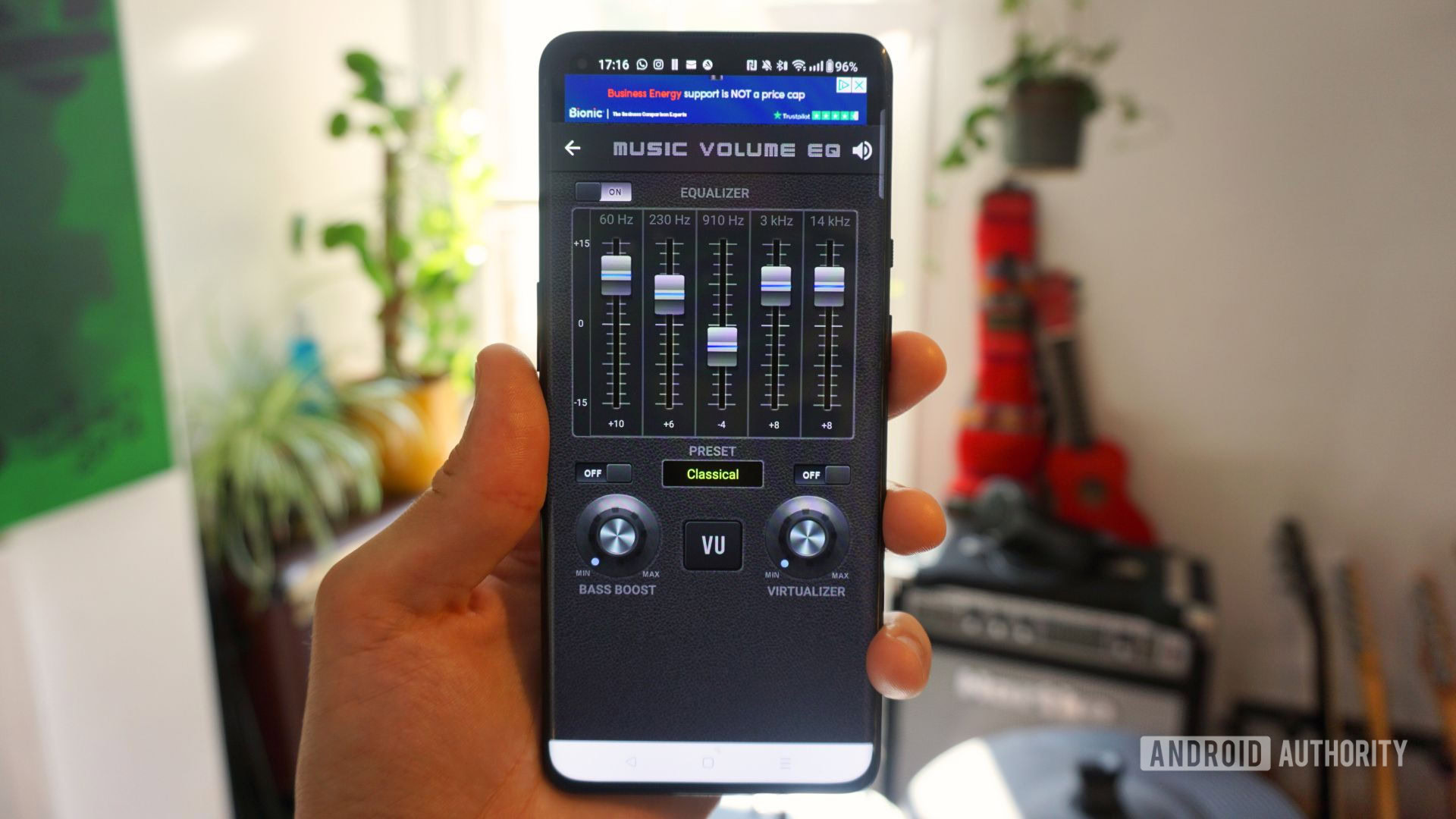
Thomas Triggs / Android Authority
Equalization (EQ) is a form of audio processing that allows a user to adjust the volume level of a specific frequency range. It usually works within the theoretical limit of human hearing between 20Hz – 20kHz. This can be used to change the overall timbre of a piece of music. It can also be used to alleviate earbud imperfections or to accentuate good-sounding elements of a song.
EQ presets enhance the sound of specific musical genres, while multiband EQs offer a more tailored audio experience.
There are two main types of user-facing equalization — presets and multiband. Presets are predetermined volume adjustments to a particular set of frequencies that suit a specific genre of music. For example, a Dance EQ preset will boost frequencies associated with the genre. These are usually bass frequencies between 20Hz – 250Hz and treble frequencies between 2kHz – 8kHz. In contrast, a Pop EQ preset will likely accentuate middle frequencies between 250Hz – 2kHz while decreasing some treble frequencies above 8kHz. In essence, EQ presets offer a fast and convenient way of enhancing the sound of specific musical genres.
On the other hand, multiband EQs require more attention to detail. Rather than selecting a preset based on musical genre or timbre, a multiband EQ needs each frequency band to be manually adjusted. While this requires more effort, it gives users greater control over their music. It also means your audio experience is tailor-made for you instead of using generic user-friendly settings. After all, we don’t all hear the same piece of music in the same way. Some people like the punching kick drum of pop music, while others prefer to listen to prominent vocal melodies.
My experience using PowerAmp EQ
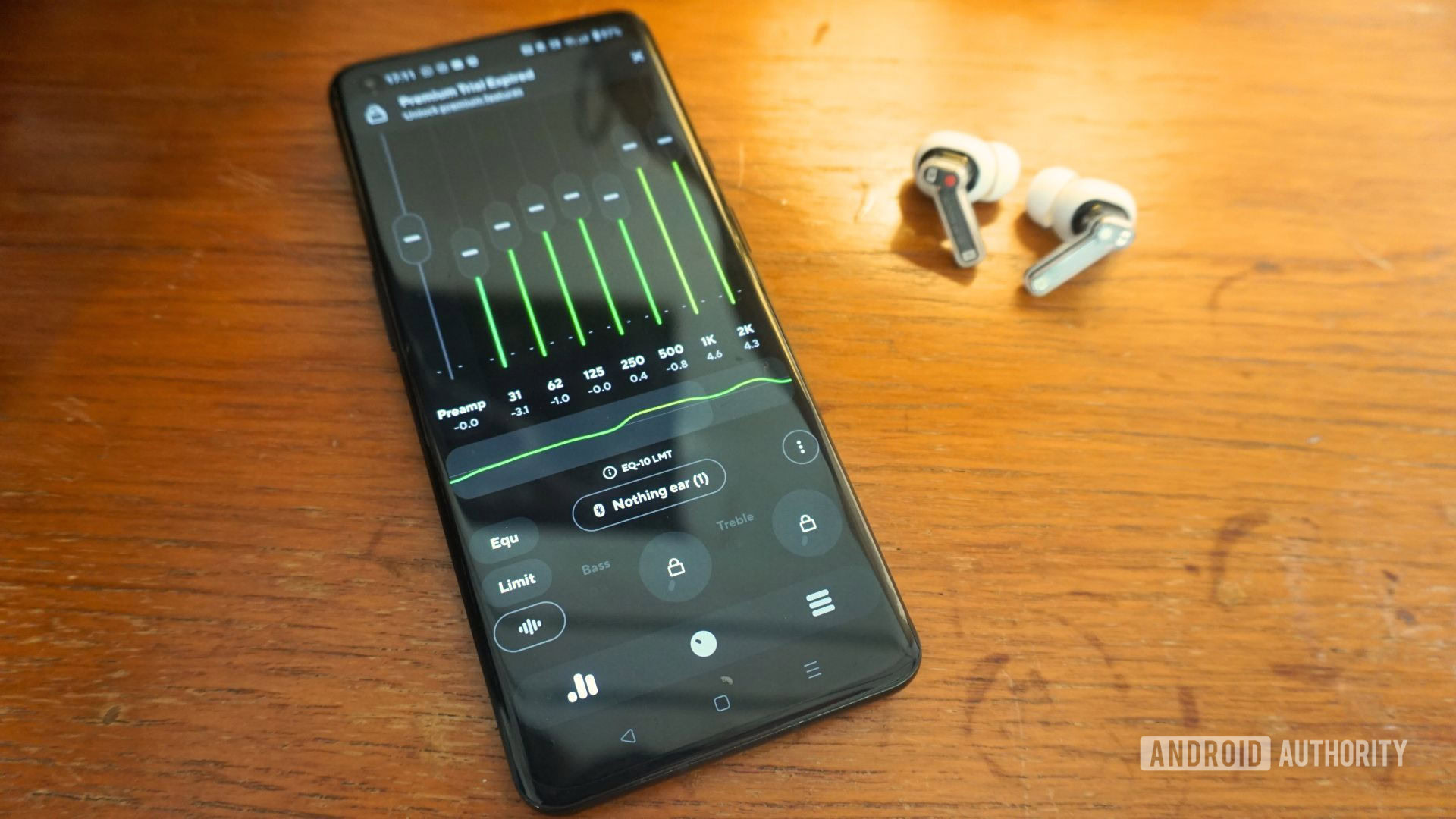
Thomas Triggs / Android Authority
One of the most popular EQ apps for Android smartphones is PowerAmp EQ. The free version provides access to 19 built-in presets, thousands of graphic autoEQ presets, and device-specific EQs. The premium version, which you can fetch for roughly $5, extends this further. With this, you get 25 built-in graphic and parametric presets, thousands of additional autoEQ presets, and device-specific parametric EQs. There’s also a dedicated bass and treble dial and a compressor. The compressor helps maintain a consistent volume level, regardless of whether the source audio is loud or quiet. It’s also helpful when listening to playlists that contain songs from many different sources.
Compressors help to bring consistent volume to an otherwise dynamically variable piece of music.
For this article, I used PowerAmp EQ’s free version with an array of earbuds and a OnePlus 9 Pro smartphone. This allowed me to compare PowerAmp EQ’s features with other similarly free third-party EQ apps. I also trialed the same EQ settings while wearing different earbuds to hear the variation in sound.
It’s worth noting that when opening the app for the first time, there may be a notification to activate the Direct Volume Control (DVC) feature. This setting improves volume, equalization, and tone dynamics. It adjusts the system volume to boosted EQ bands, then applies an EQ cut to every flat frequency band. While this can be handy, not all mobile devices are supported. It only works when Absolute Volume Control (AVC) is deactivated on Android devices. This setting can be accessed in the developer options menu. However, when used with devices that aren’t compatible, activating DVC can cause volume-level issues. I, therefore, decided to leave this setting switched off.
Improving my listening experience with PowerAmp EQ
There is a truly exceptional amount of audio control to be found within the PowerAmp EQ app. In addition to the 19 presets mentioned earlier, there’s a 10-band EQ with frequencies ranging from 31Hz – 16kHz. Scrolling the page to the right will reveal the additional 4K, 8K, and 16K bands. These can all be adjusted by up to +15dB – -15dB. The preamp fader can increase the overall EQ gain if your adjustments have reduced the output volume.
While listening to That’s My Jam by Skindred, I wondered what the “rock” preset would do to the song’s timbre while wearing my Samsung Galaxy Buds Pro. These buds are already known for their accentuated bass frequencies, so I wanted to balance them out. Once I switched the EQ on to use the “rock” preset, the guitars sounded thicker, the kick and snare were punchier, and the vocals sounded brighter. However, the hi-hats sounded a little bit too sibilant. Because the “rock” preset was projected onto the graphic EQ, I could unlock the preset and adjust some of the high-end frequencies. By reducing the 4kHz and 8kHz bands, I managed to bring the prominence of the hi-hats down slightly without sacrificing the newfound vocal clarity.
PowerAmp EQ’s plethora of presets provide customization for any musical genre.
There’s another handy feature I thoroughly enjoyed using. When your earbuds are connected, the app opens a notification for relevant earbud-specific EQ presets. When you click on the prompt, the app presents a list of presets for your connected earbuds. Most of the ones that appeared for the Samsung Galaxy Buds Pro improved the treble response and cleared up the low-frequencies. However, there was only one free version EQ preset to choose from while wearing the Nothing Ear 1 earbuds. This enhanced the treble frequencies too much for my liking, so I unlocked the multiband and dragged the 8K frequency band down until there was less sibilance.
I then saved my adjustments so that the next time I connected my Nothing Ear 1 buds, PowerAmp EQ automatically applied my adjusted graphic EQ settings. PowerAmp EQ can save multiple custom-made presets for each set of earbuds you connect to your device. That’s helpful, especially when switching between presets while streaming different musical genres. You can also export your settings to share with others or another device.
You can save, export, and import EQ presets to use with any of your headphones and devices.
However, there are a couple of features I didn’t use. The first is the visualization, which I found more distracting than pleasing. The second is the limiter. Usually, a limiter will stop high audio peaks from oversaturating and causing distortion. However, I never found myself in a situation whereby the limiter was needed, even when boosting the bass frequencies and preamp. It seems to be a bug within the app or a feature that only activates while using DVC.
How PowerAmp EQ plays with third-party apps
For PowerAmp EQ to recognize your chosen audio player, it’s worth opening the audio player first and playing a song before opening PowerAmp EQ itself. This should allow the app to automatically find the audio source to which you wish to apply EQ. If you struggle to connect your audio player to PowerAmp EQ, there is a way to check your recognized apps. Navigate to the Equalizer menu and then to the Known Players sub-menu. This shows a list of all your previously connected audio players, which you can manually activate and deactivate.
PowerAmp EQ only seems to play nicely with Spotify, Apple Music, and YouTube Music.
That said, PowerAmp EQ only seems to work well with three of the current most popular music streaming platforms — Spotify, Apple Music, and YouTube Music. When trying to stream music from Tidal, Deezer, Qobuz, and even my phone’s built-in audio player, PowerAmp EQ fails to recognize them. There’s also a lack of support for Netflix, YouTube, and Disney Plus. Google Chrome isn’t supported either, meaning any audio you’re streaming from your browser won’t run through PowerAmp EQ. This is apparently due to Android restrictions and APIs.
However, PowerAmp EQ has included a somewhat experimental solution for those willing to flex their technical savviness, enabling EQ support for a wider range of apps. Navigating to the Advanced Player Tracking menu shows options to allow DUMP permissions on the source device. PowerAmp EQ has even built a WebADB site to assist with implementing app permissions on devices over ADB. However, there’s also no guarantee that the application you give permission to will work nicely with PowerAmp EQ. If this process sounds convoluted, that’s because it is.
Other third-party EQ apps worth considering

Thomas Triggs / Android Authority
Thankfully you don’t need to fall down the rabbit hole to find easy-to-use alternatives. Wavelet is a comprehensive EQ app that hosts 13 presets and a 9-band, +7.5dB – -7.5dB customizable graphic equalizer. The pro version offers auto-EQ to over 2,400 different pairs of headphones, which measures and compensates to the Harman curve (aka, ideal frequency curve) to optimize sound. The app works out of the box with Spotify, YouTube Music, and Google Play Music. Additionally, the Legacy Mode slider provides maximum compatibility with music streaming apps. This allows audio streaming from Tidal, Deezer, Amazon Music, and Google Chrome. For any apps not covered by legacy mode, you can activate DUMP permissions similar to the PowerAmp EQ app.
Music Volume EQ and Bass Booster is another popular and free EQ app. It benefits from a 60Hz – 14kHz 5-band graphic equalizer and nine EQ presets. There are also supplementary volume controls, bass boost, and virtualizer dials. The developers claim the app works well with most audio and video players. You receive fewer EQ presets than competing apps, but it’s free and works well.
Equalizer – Bass Booster and Volume is another user-friendly and comprehensive free EQ app. Users gain access to a 10-band graphic equalizer with frequency ranges from 31Hz – 16kHz with +15dB – -15dB gain control. Simplifying your audio-editing experience can be done by activating the 5-band graphic EQ, which boasts a 60Hz – 14kHz range. There is an impressive 28 EQ presets to choose from, as well as Bass Boost and Virtualizer dials. A separate volume page allows quick volume control from as low as muting to as high as +200%. If you find the aesthetic challenging, you can choose from 14 different themes and some questionable edge lighting colors. The app boasts a handy widget feature to allow easy adjustments from your smartphone’s home screen.
Are third-party EQ apps worth it?
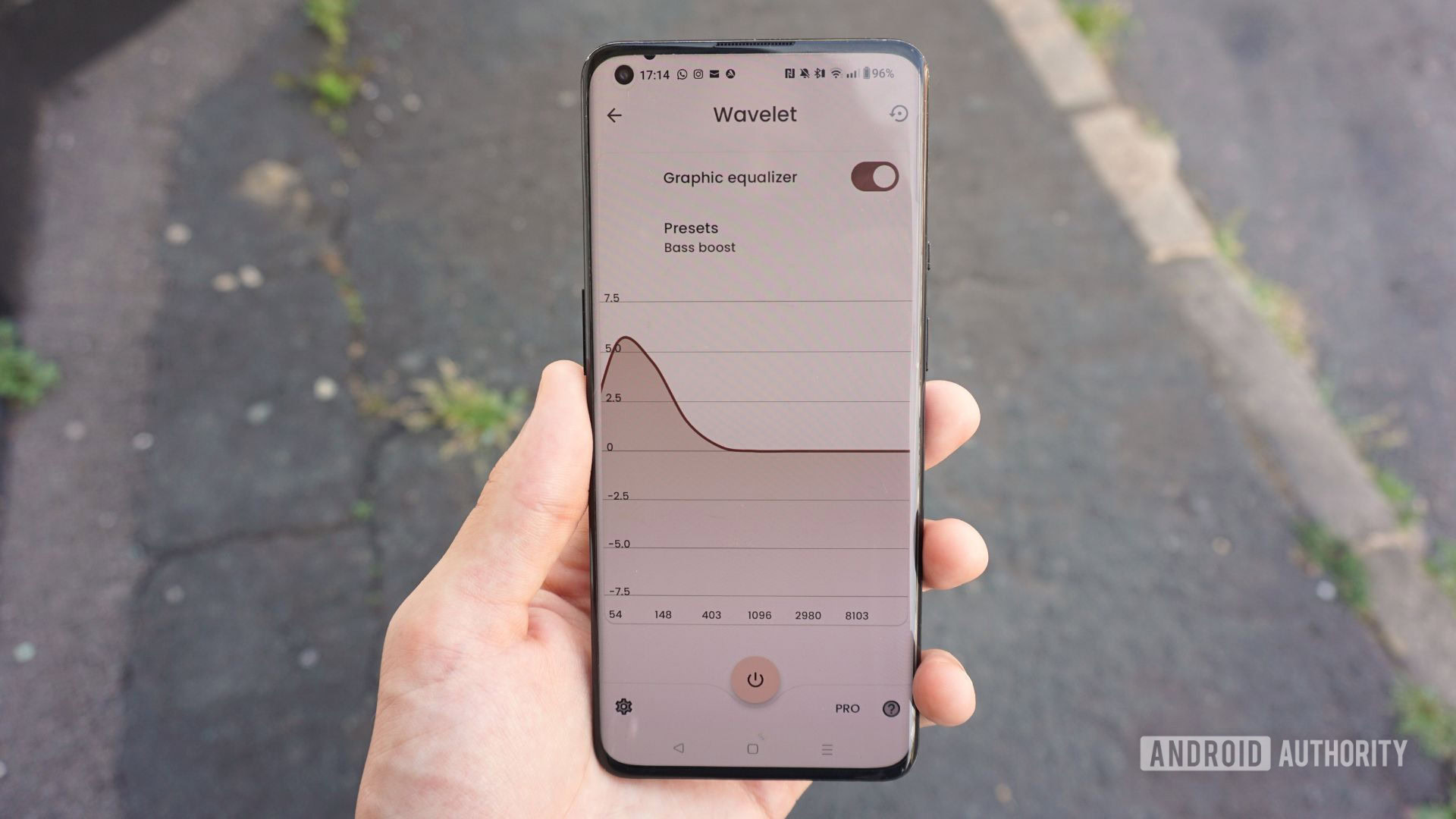
Thomas Triggs / Android Authority
The answer depends on how much you care about controlling your audio experience. Many headphone owners are likely happy streaming their music unaltered. Equalization, by comparison, is a relatively niche requirement for most. Those who decide to adjust their sound have at least some minimal audio customization in their headphones’ companion app.
That said, the implementation of equalizers in headphone companion apps varies wildly for each brand. The Nothing Ear 1, for example, has no multiband EQ and only four presets to choose from in the Nothing X app. However, if you upgrade to the Nothing Ear 2, you’ll find a fully customizable EQ and a personalized audio experience tailored to your ears. While the company claims the EQ upgrade is due to new and improved drivers and processors, headphone manufacturers likely reserve better audio customization for their most up-to-date products.
If your headphone app leaves you wanting more, third-party EQ apps are the way to go.
That said, if you often find headphone apps leave you wanting more, third-party EQ apps are the way to go. There are generally more presets, frequency bands, better preamps, and additional features worthy of consideration. The only caveat is that, depending on which EQ app you install and how you consume your music, there may be a lack of app support. It’s worth checking your audio player’s compatibility before committing any money if you decide to upgrade.
Do you use an audio EQ app?
29 votes
For all the latest Technology News Click Here
For the latest news and updates, follow us on Google News.

