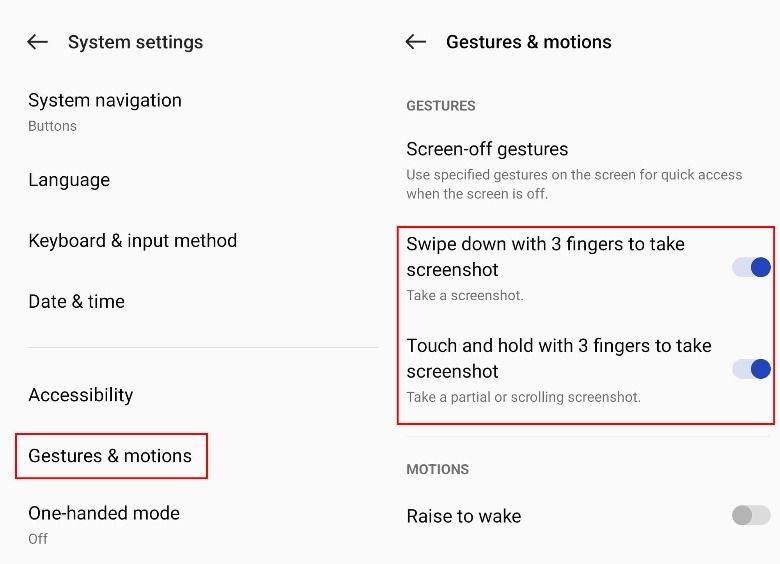Every Way To Take A Screenshot On Your Android Phone
Depending on your Android phone’s manufacturer, you may have additional screenshot controls that let you quickly capture image stills using simple gestures with your fingers. Those who own Xiaomi and OnePlus smartphones can use three fingers to trigger a screenshot by either long-pressing the screen or swiping down. To enable a three-finger gesture for screenshot functionality on a Xiaomi mobile device, you just need to jump into your phone’s settings, go to “Additional Settings,” and find the screenshot option under “Button shortcuts.”
For OnePlus users, you’ll find the gesture switches in “System settings” under “Gestures & motions.”
Samsung phone owners can use a similar palm swipe gesture to take a quick screenshot. If you have one, all you have to do is drag the side of your hand across the phone display to capture what’s currently onscreen. To enable the gesture on a Samsung phone, find “Advanced features” in your phone settings, go to “Motions and gestures,” and enable “Palm swipe to capture.”
If you happen to be a hardcore Android phone fan and decided to hang on to your Huawei mobile device, then you would have a pretty cool advantage of being able to perform tasks using your knuckles, including taking screenshots. Knocking rapidly on your phone screen twice with a single knuckle can take a full screenshot, holding the knuckle in place will pull up cropping options so you can take a partial capture, and drawing a letter “S” with your knuckle will enable you to take a scrolling screenshot. Go to “Shortcuts & gestures” under “Smart assistance” in your phone settings and pick “Take screenshot” to enable the feature.
For all the latest Gaming News Click Here
For the latest news and updates, follow us on Google News.