Enabling Dark Mode On Any Website: A Step-By-Step Guide For iPhone – SlashGear
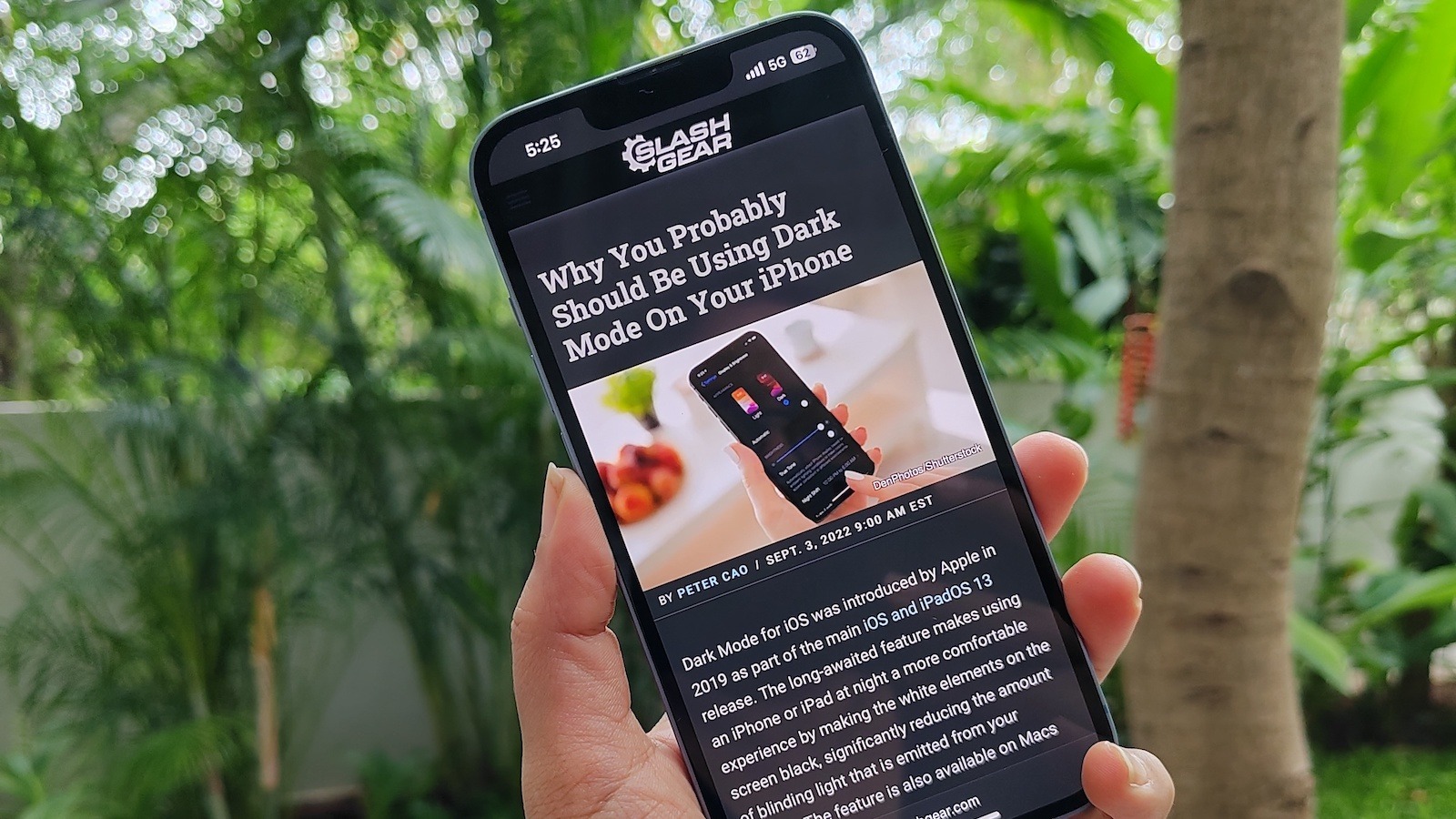
If you use Safari on iPhone, the easiest way to enable dark mode on any website is by using Reader. This mode hides ads, navigation menus, and other elements, making websites easier to read. With Reader, you can choose the website’s background color, with two light and two dark colors (gray and black) available.
To enable Reader for all websites where it’s available, follow these steps:
-
Open the Settings app on your iPhone.
-
Tap Safari.
-
Scroll down to Settings For Websites.
-
Tap Reader and enable the toggle next to All Websites.
Compatible websites will now be displayed in dark mode. Once you choose a preferred background color for Reader, all future websites opened in Reader will automatically open in that color unless you change it again. It’s worth noting that not all websites work with Reader, and some only support the mode on specific web pages. Some elements of a web page and the layout might not always appear as intended. Apple also lets you enable Reader on individual pages if you only want it on a specific site.
-
Open a website in Safari on your iPhone.
-
In the address bar, tap the AA icon.
-
Tap Show Reader.
-
Tap AA again, and select one of the two dark mode color options. Tap AA once more to close.
To turn off Reader for a particular website, tap the AA button in the address bar and select Hide Reader.
For all the latest Gaming News Click Here
For the latest news and updates, follow us on Google News.

