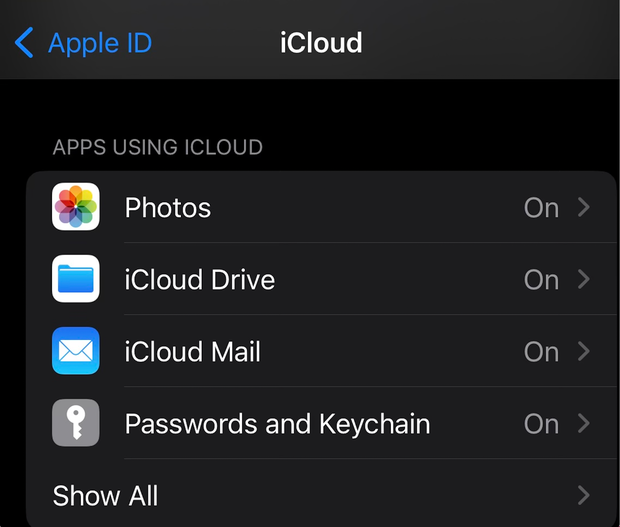Apple is shuttering My Photo Stream. Here’s how to ensure you don’t lose your photos.
Photos uploaded onto Apple’s My Photo Stream feature, the free cloud storage system, will be permanently deleted when the service officially shuts down on July 26.
Apple already stopped uploading new photos from customers’ devices to My Photo Stream on June 26. Photos uploaded before that date will remain as usual in the cloud feature for up to 30 days from the date of upload. When the service is shut down in July, however, no photos will remain in My Photo Stream.
To make sure your photos are saved, Apple encourages users to locate the original versions of the photos you wish to keep on at least one physical device, such as an iPhone or iPad. Photos from My Photo Stream are pulled from the devices on which the originals are stored.
“So as long as you have the device with your originals, you won’t lose any photos as part of this process,” Apple said in a support article addressing the transition.
Photos on My Photo Stream that are not already in your photo library on an Apple device, should be saved there if you do not want to lose them.
iCloud will replace My Photo Stream
Apple has suggested it will replace the My Photo Stream storage option with iCloud Photos which is free for up to 5GB of storage but requires a premium subscription plan, available in three price tiers, for anything beyond that. Apple’s iCloud is the “best way to keep the photos and videos you take up to date across all your devices,” the company said in the support article.
Some iCloud users may already have made the transition, or are already subscribed to iCloud and therefore didn’t use My Photo Stream, which would be redundant, in which case, no changes apply.
“If you already have iCloud Photos enabled on all of your devices, you don’t need to do anything else — your photos already sync to iCloud,” Apple explained.
To be sure, go into your device’s settings, click on your name, then iCloud. Next to the photos icon, make sure it reads “On.”
Megan Cerullo / CBS News
How to save My Photo images onto your device
You can save images in My Photo to your device’s photo library by following these steps:
On a mobile device: Open the “Photos” app, and go into “Albums.” Tap “My Photo Stream” then “Select.” Tap the photos you want to save.
On a Mac: Open the “Photos” app, then the “My Photo Stream” album. Select the photos you want to save and drag them from the photo stream album to your “Library.”
For all the latest Automobiles News Click Here
For the latest news and updates, follow us on Google News.