Google will enable two-step verification by default on 150 million accounts before year’s end
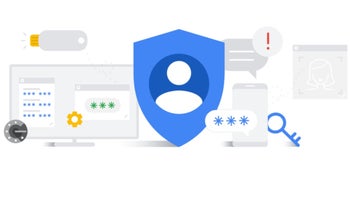
Google wants to improve password security by adding two-step verification (2SV) by default on Google accounts
As Google points out in the blog, adding that additional layer of authentication sharply reduces the chances that a hacker can break into an account. Google says that two-step verification is “one of the most reliable ways to prevent unauthorized access to accounts and networks.” It combines something you know, such as a password, with something you have such as your phone or a security key.
The Alphabet subsidiary admits that 2SV is not for everyone and it is working on developing technology that reduces the reliance on passwords in the long term. At the same time, the company is always seeking to improve the experience of having your identity authenticated. At this moment, Google is auto-enrolling accounts that have the “proper backup mechanisms in place to make a seamless transition to 2SV.”
Why wait for Google when it is easy for Android and iOS users to enable 2SV and 2FA on their phones
Soon, iOS users will be able to use Chrome’s password generator on any iOS app in the same manner that Android users employ Autofill with Google. Also being rolled out is a feature that will allow users to access all of the passwords saved in the password manager from the menu of the Google app.
If you want to turn on 2SV or 2FA on your Android device and turn on the built-in security key, you must have a phone running Android 7 or higher. From the browser of your Android phone go to myaccount.google.com/security. Under the heading of Signing into Google select two-step verification. Scroll to Set up alternative second step and tap Add security key. Select your Android phone and then Add. A confirmation that your phone was added as a security key will be sent.
Open Settings on your iPhone.
Tap the Apple ID banner at the top of the display.
Tap Password & Security.
Tap Turn On Two-Factor Authentication.
Tap Continue.
Tap Continue.
Enter your iPhone’s passcode.
Tap Done.
For all the latest Technology News Click Here
For the latest news and updates, follow us on Google News.


