Photo Cutout Feature On iOS 16: How To Cut And Paste Images – SlashGear
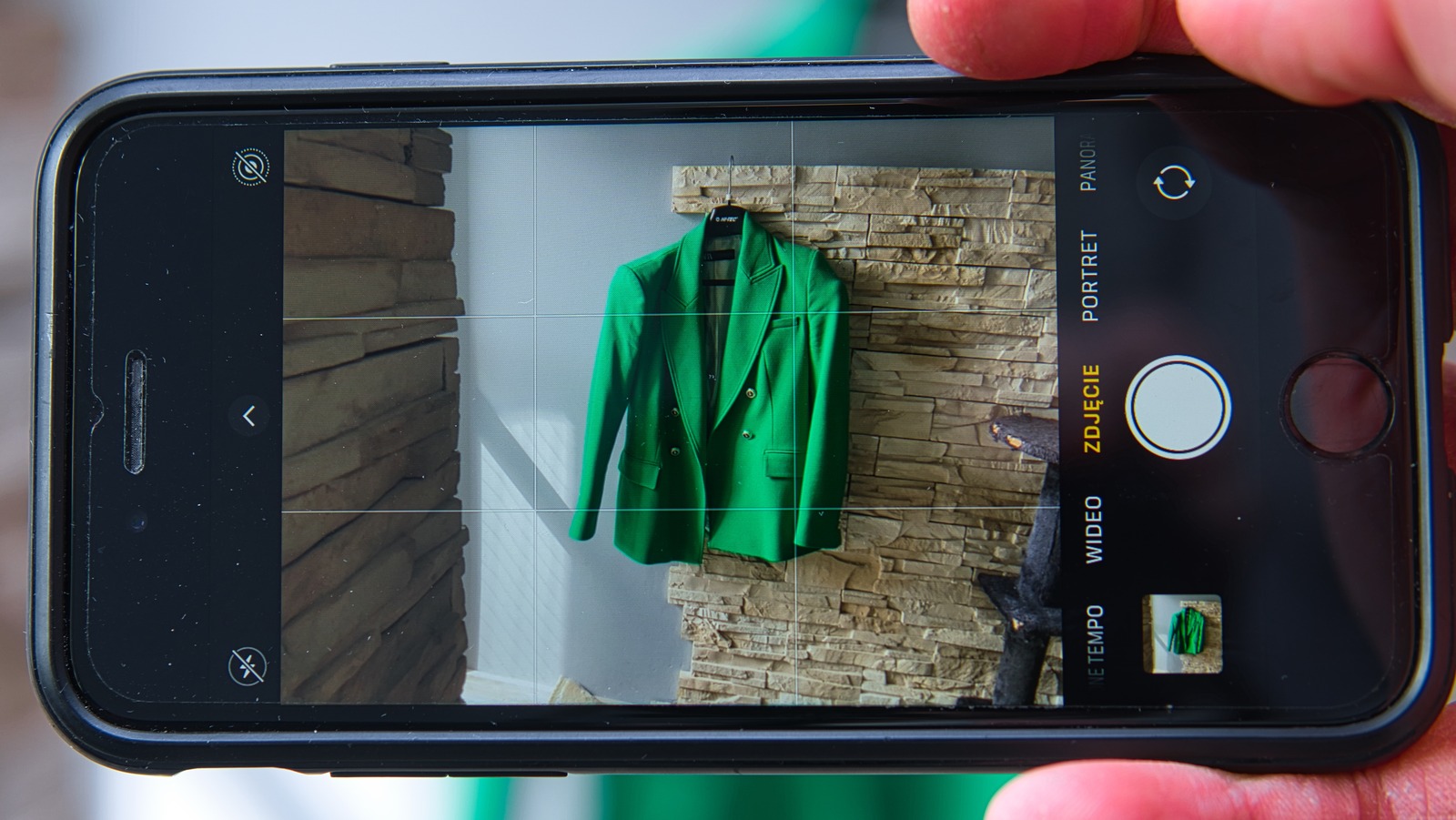
It’s straightforward to start using Photo Cutout (assuming you’re using a compatible iPhone and version of iOS), with no need to turn anything on in settings.
- Find or open the photo you want to cut the subject out of. This can be in the Photos app, through the Safari web browser, Messages, and so on.
- Tap and hold a finger on the subject you want to cut out.
- If the subject is sufficiently distinct from the background, you’ll see a glowing white outline begin to circle the subject, along with a pop-up menu.
- Tap Copy or Share… in the pop-up menu to either copy the subject image to your iPhone’s clipboard or send the cutout to another app or user.
- Copied subjects can be pasted into other apps like Notes and Messages.
- Shared subjects can also be copied, uploaded to other apps, sent to the Printer, saved as a separate image, etc.
The Photo Cutout feature is surprisingly accurate when discerning subjects from the background, but it’s not always perfect. Depending on the photo and other visual factors, the results may be a little fuzzy around some edges, or some details might accidentally get clipped. If you want a pristine cutout, you may need to paste the subject into a photo editing app for manual adjustments. If the feature keeps ignoring something you want to include, you might have to edit the background manually.
For all the latest Gaming News Click Here
For the latest news and updates, follow us on Google News.

