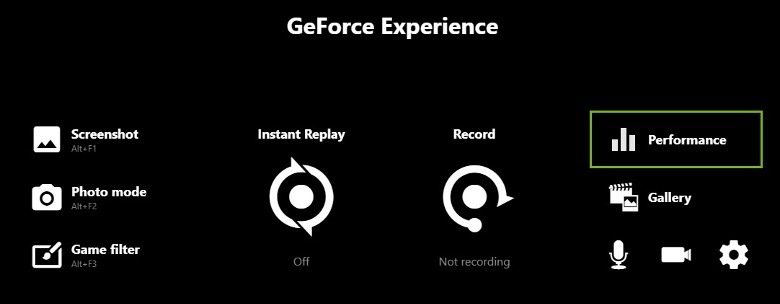5 Tips To Help Your RTX Graphics Card Run Even Better – SlashGear
Overclocking a GPU used to be scary, but it’s not so bad these days. Many settings can be changed without rebooting into your PC’s BIOS or UEFI system and manually tweaking individual numbers.
With an RTX-branded card, fire up Nvidia’s GeForce Experience app and use the built-in Performance Tuner to do all the high-performance tuning. It will automatically scan your GPU and overclock it based on what fits your system best. Moreover, it will carry out routine checks and make sure your card is always adequately tuned. It takes all of the guesswork out of the equation, and when you’re paying so much for these things, guesswork is the last thing you want.
To use One-Click Performance Tuning, open the Performance Overlay by hitting the Alt+Z keys, and click “Performance” in the top right column.
This brings up a window on the left side of your screen where you can enable automatic tuning. The tuning process takes 20-30 minutes, so you have plenty of time to grab a bite or make coffee. If you cancel the process early, the final tune-up will be adversely affected. You can manually adjust voltage, power, temperature, and fan speed targets, but it’s not recommended unless you know exactly what you’re doing. You can potentially damage your GPU with the wrong settings.
For all the latest Gaming News Click Here
For the latest news and updates, follow us on Google News.