Reeling in Success: A Beginner’s Guide to Creating Instagram Reels
Do you want to spice up your Instagram profile with fun and engaging content? Then, you should try Instagram Reels, IG’s answer to TikTok. They are short-form videos lasting three to 15 seconds. If your Insta profile only has photos, you can add variety with this new content type.
Reels also help you grab online attention for numerous reasons. You can post clips to showcase your talents, promote your brand, boost your influencer career, or have fun. Nevertheless, this feature will help you maximize the potential of this social media platform.
This article will explain how to use Instagram reels. We will discuss how to create, share, remix, and save these clips on your computer, Android, and Apple device. Whether you’re a seasoned Instagram user or just getting started, this guide will help you make the most of Instagram Reels.
How to use Instagram Reels
- Recording Instagram reels
- Adding effects
- Adding voiceovers
- Remixing Instagram reels
- Saving insta reels
How to record an Instagram reel via PC
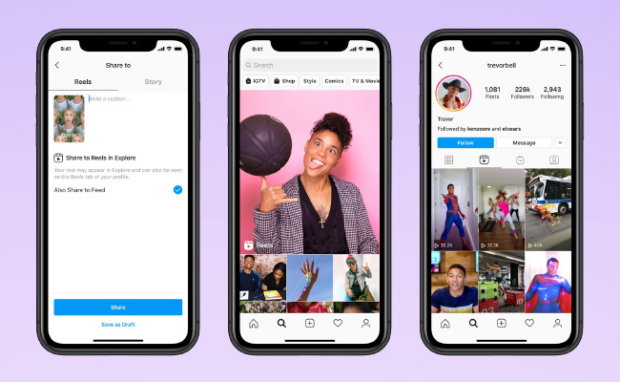
Photo Credit: embedsocial.com
Reels let you record and edit short videos up to 90 seconds. The social media network reminds users some accounts may see reels but not record them. Here’s how to record your first clip:
- Click the Create button on the left, represented by a square with a “+” sign.
- Then, select the Post button that has a picture and arrow icon.
- Click the Select from computer option and choose the content you want to share.
- Next, click the double square icon in the bottom right corner, then click the “+” icon to add a file.
- Click the Next button in the top right.
- You may use the slider on the right below the Cover photo option to choose a picture from the clip. Alternatively, you can click the Select from Computer option to choose one from your device. Also, the Trim slider lets you assign the beginning and end of your video.
- Tap the Next button to add a caption, include a location, tag people, put alternate text, and adjust other settings.
- Lastly, tap the Share button in the top right corner.
You must follow different instructions if you typically use smartphones instead of your computer. Follow these steps to make your first Instagram reel:
- Tap the square plus button at the bottom of your Instagram app. Alternatively, swipe right on your Feed.
- Scroll to the Reels option.
- Tap and hold the circle icon to record a clip. You may also tap it to start recording and again to stop.
- Afterward, tap the Next button.
- Tap the circle icon with an arrow inside to edit your Instagram reel cover.
- Tap the Next button in the bottom right corner.
- Finally, tap the Share button.
How to add effects on reels
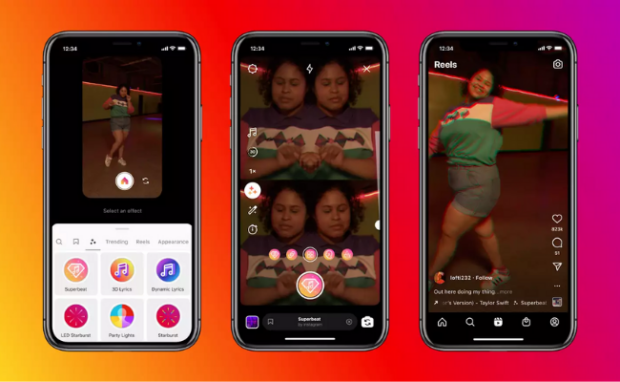
Photo Credit: indiatimes.com
You will see a tool menu on the left while recording Instagram reels. Check the numerous options to understand how you can adjust your online videos:
- The music note icon lets you search for songs in your music library.
- The sparkle icon lets you find and add camera effects.
- You can add a sticker icon with the arrow icon.
- Also, you can tap the 1x icon to adjust the speed of your Instagram reel.
- The box icon lets you change the layout.
- Moreover, you can change the video length by tapping the clock icon.
- The camera icon lets you simultaneously record a reel using your front and back cameras.
- Lastly, the double box icon lets you check the end of your last clip.
You may also like: How To Edit TikTok Videos
Again, you have different steps if you are using an Android or iOS device. Fortunately, these instructions are shorter compared to the computer’s:
- Tap the square plus icon, then select the Reel option.
- Next, scroll to the Reels option.
- Tap the sparkle icon to browse the effects and select one.
- Tap the camera view to continue recording.
How to add voiceovers on reels
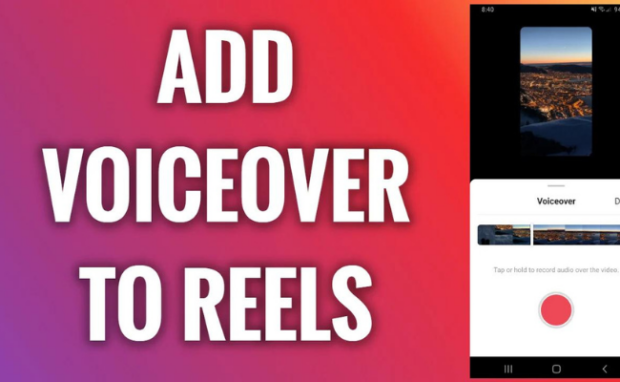
Photo Credit: freewaysocial.com
Mobile users can add voiceovers to their Instagram reels on the social media app. Here are the instructions for Android and iOS gadgets:
- Tap the Preview button after recording a video. If you’re using an iPhone or iPad, tap the Next button instead.
- Tap the music note icon at the top.
- Then, tap the Voiceover option.
- Tap or hold the red dot button to record audio over the video.
- Lastly, tap the Done button.
PC users can still add voiceovers to their Instagram Reels, but they need to use other apps. For example, add the voiceover using Adobe Premiere or After Effects, then upload it to the social media network.
How to remix Instagram reels
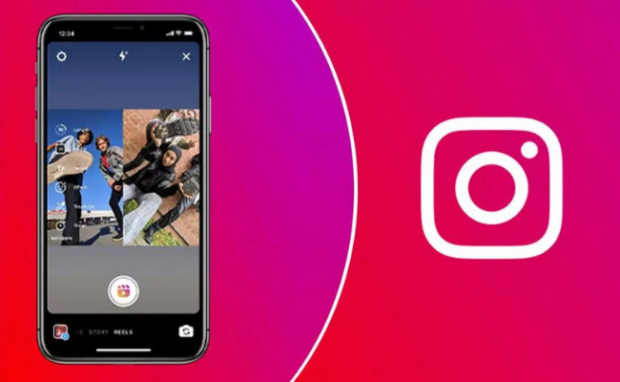
Photo Credit: thehansindia.com
Remixing an Instagram video means including someone else’s clip or image in your reel. Also, you can download the photo or video you will put in the remix. Again, only smartphone users can remix clips on the app:
- Tap the three-dot icon.
- Then, tap the Remix option and choose the clip you want to appear next to your original video.
- Lastly, record your Instagram reel.
You may also like: How To Change Your Instagram Password
The original video will appear on the left if you record your remix clip with the original. Tap the Layout button to change where the original reel appears.
You can trim the length of the video with the slider to record your clip after the original video. Afterward, tap the Next button. On the other hand, remixing Instagram reels for PC is similar to adding voiceovers.
How to save Instagram reels

Photo Credit: eklipse.gg
Storing Instagram reels is the same for computers and smartphones. I will use “click” in the following instructions, so replace them with “tap” if you are a PC user:
- Open your Instagram account.
- Next, head to your profile.
- Open the clips you want to store on your device.
- Tap the three-dot button at the lower right corner.
- Lastly, tap the Save to camera roll option from the pop-up menu.
You may also like: How To Download Facebook Videos
You can only download clips from your account. You will need third-party apps to download from others. However, choose your app carefully to maintain your online safety.
Conclusion
You can create Instagram reels from your PC or smartphone to post quirky content for your followers. It is also an important marketing tool for online businesses.
Nowadays, people prefer short-form videos over other online content types. As a result, reels are a reliable way to attract online viewers to your platform.
You should check for social media features you haven’t tried yet. Check Inquirer Tech for the latest tips and trends in artificial intelligence, gadgets, apps, and more.
Frequently asked questions about Instagram reels
Can I edit my Instagram reels after I’ve posted them?
You can edit reels after posting them by navigating to one and tapping the three-dot icon. Then, tap the Edit Reel option, which will let you adjust numerous settings. For example, you can add a sticker, change the layout, and add music,
What is the difference between reels and videos?
The only difference between Instagram videos and reels is the length limit. The latter can only last for 90 seconds or less. In contrast, videos can last up to an hour. Instagram said that most videos will only be available as reels at the time of writing.
Can you monetize Instagram reels?
The Instagram Reels Play program enabled specific users to earn money from their clips. Unfortunately, Instagram stopped it on March 9, 2023, and only existing subscribers may use the feature until their expiration date. However, reels can drive online traffic to your business or influencer content so that those can profit.
Read Next
Subscribe to INQUIRER PLUS to get access to The Philippine Daily Inquirer & other 70+ titles, share up to 5 gadgets, listen to the news, download as early as 4am & share articles on social media. Call 896 6000.
For all the latest Technology News Click Here
For the latest news and updates, follow us on Google News.



