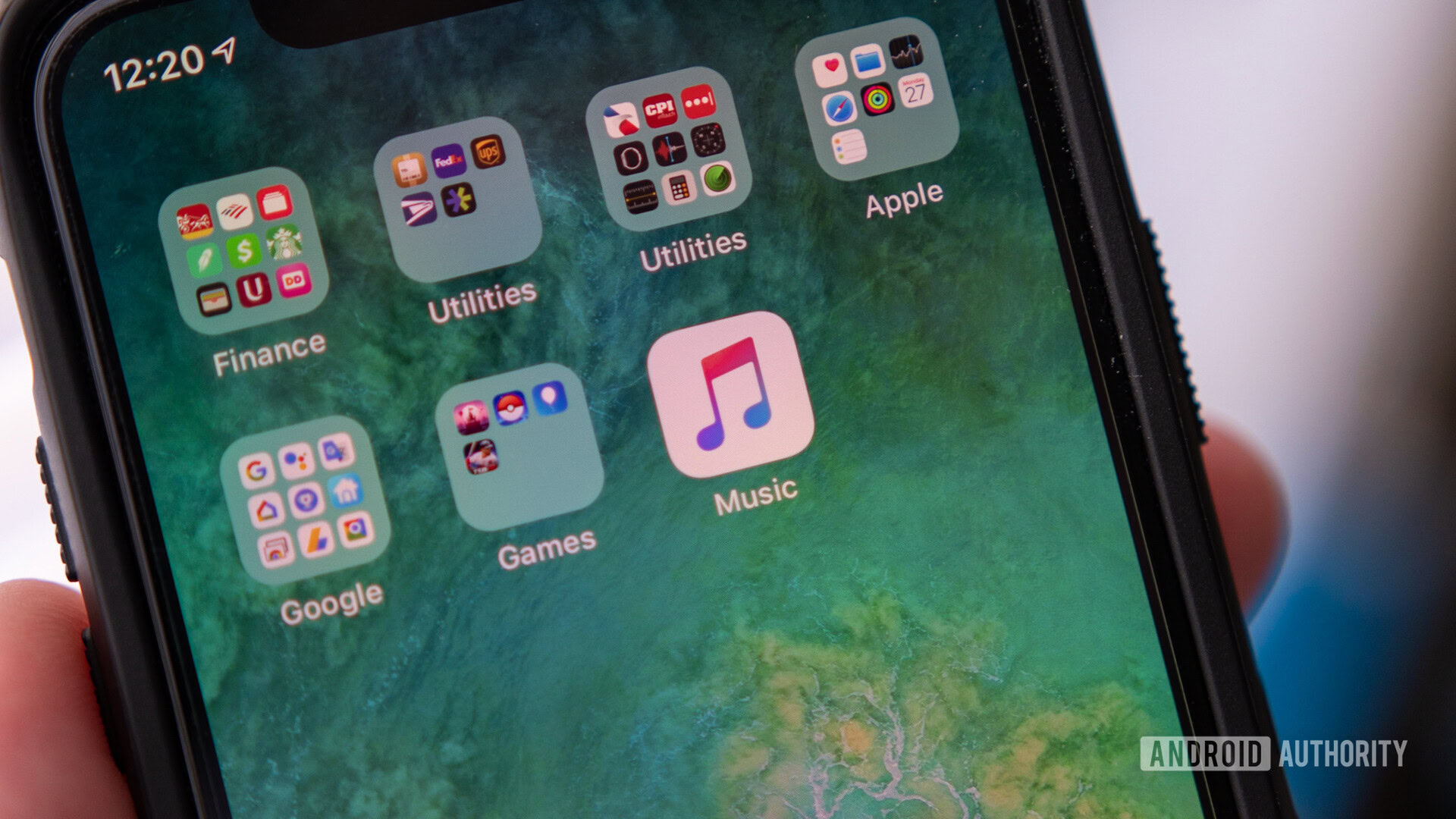Apple Music has such a wide selection of music that you’d be hard-pressed to find something it doesn’t have. However, if you have your own paid-for music files, you may want to upload them to your Apple Music app to play. This can be useful if some songs on Apple Music are not available due to regional licensing restrictions. Here’s how to upload and add your music to Apple Music.
Read more: Apple Music — is it worth it?
QUICK ANSWER
To upload and add your music to Apple Music, use the Music app on macOS or iTunes on Windows. Both have virtually the same interface and the same method to upload music files. Note that you can only upload MP3 and M4A files. Anything else such as FLAC and WMV is not supported.
How to upload music to Apple Music (Windows and Mac)
If you own a Mac, you need to open the Music app. If you own a Windows PC, you will need iTunes. Both apps are almost identical in terms of menus and uploading functions. So for the sake of simplicity, we’ll show you how to do it on the Mac Music app. You’ll be able to follow along if you’re using iTunes.
In the top menu, go to File–>Import.
Navigate to the music folder located on your computer. Click Open to begin the importing process. Remember you can only import MP3 and M4A files. Other music formats such as FLAC are currently unsupported.
The music will now start to be uploaded to your Music app or iTunes. When it’s finished, you will see it by clicking Recently Added or by searching for the artist/album.
Mark O’Neill / Android Authority
Note that the music will have been copied to your Music app or iTunes. Therefore those copies will now be in the Media subfolder of your Music folder. You can therefore delete or move the original files that you uploaded, otherwise you will have two sets of the same music.
Read more: How to cancel your Apple Music subscription
FAQs
If I upload my music files to Apple Music, are they visible to other people?
No, other people cannot see what you have uploaded. The files are visible and playable by you only.
For all the latest Technology News Click Here
For the latest news and updates, follow us on Google News.