How to embed a YouTube video in PowerPoint
PowerPoint is one of the main reasons people end up subscribing to Microsoft 365. Its professional features allow you to customize your presentation for any situation. If you need to demonstrate a certain point, sometimes the best way is to use a YouTube video. Let’s go over how to embed a YouTube video into your PowerPoint.
Read more: How to edit videos on YouTube
THE SHORT ANSWER
To embed a YouTube video in a PowerPoint, copy the YouTube video URL. Within PowerPoint, click Insert > Video > Online Videos…. Paste the YouTube video URL in the blank field, then click Insert.
How to embed YouTube videos in PowerPoint presentations
Copy the URL link to whichever YouTube video you want to embed in your PowerPoint.
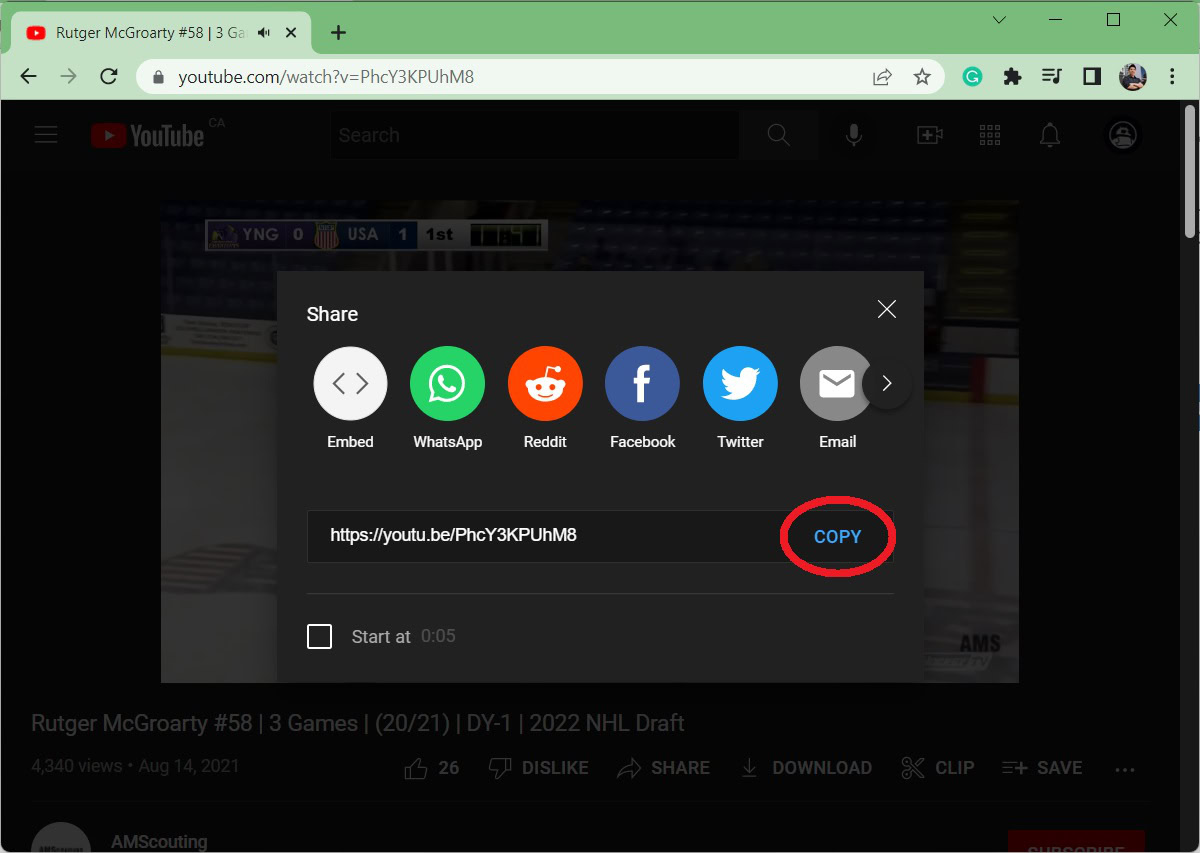
Curtis Joe / Android Authority
Open PowerPoint on your computer. Click the Insert tab from along the top.
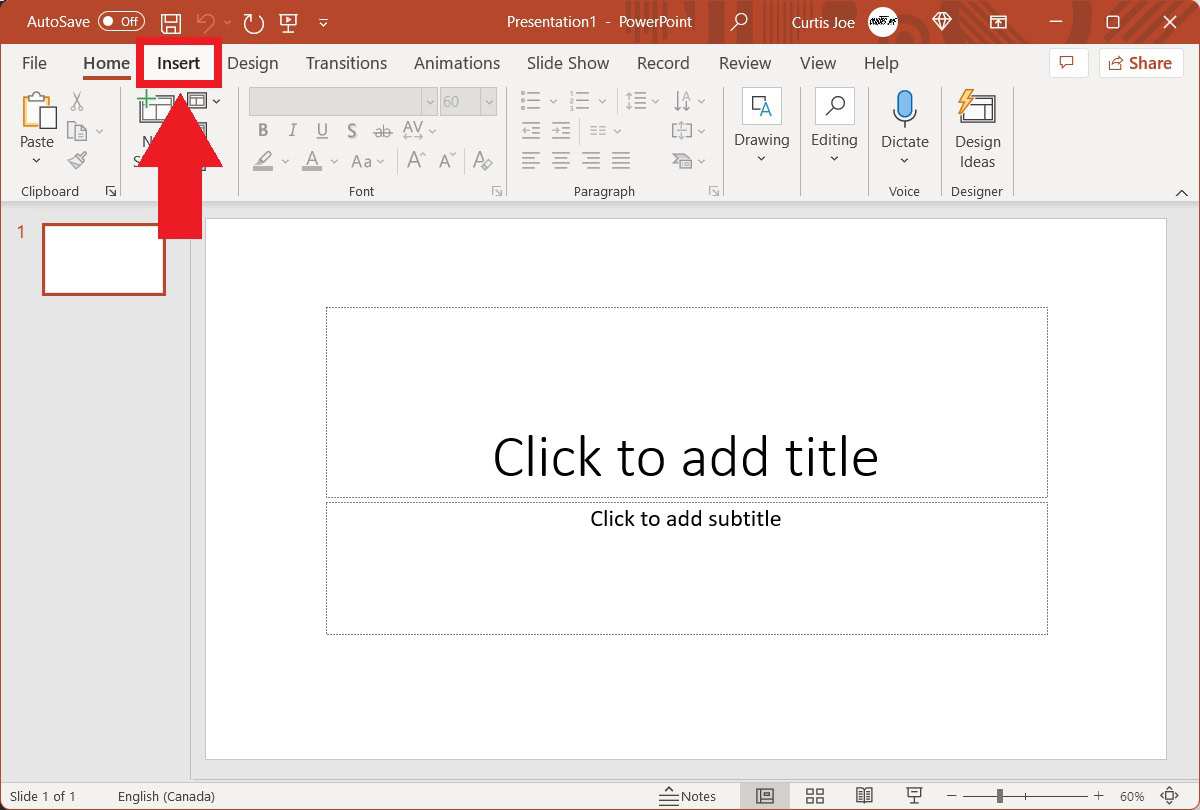
Curtis Joe / Android Authority
Within the Insert menu, find the Video button within the Media section on the far right. Click the Video button to open the dropdown, then click Online Videos….
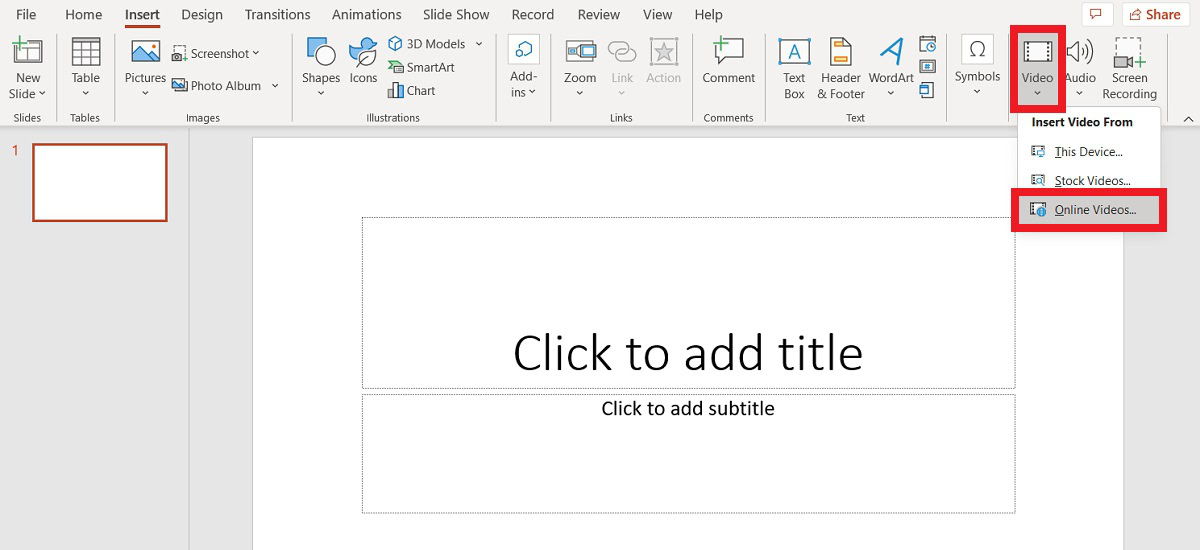
Curtis Joe / Android Authority
Paste the YouTube video link in the empty URL field, then click Insert.
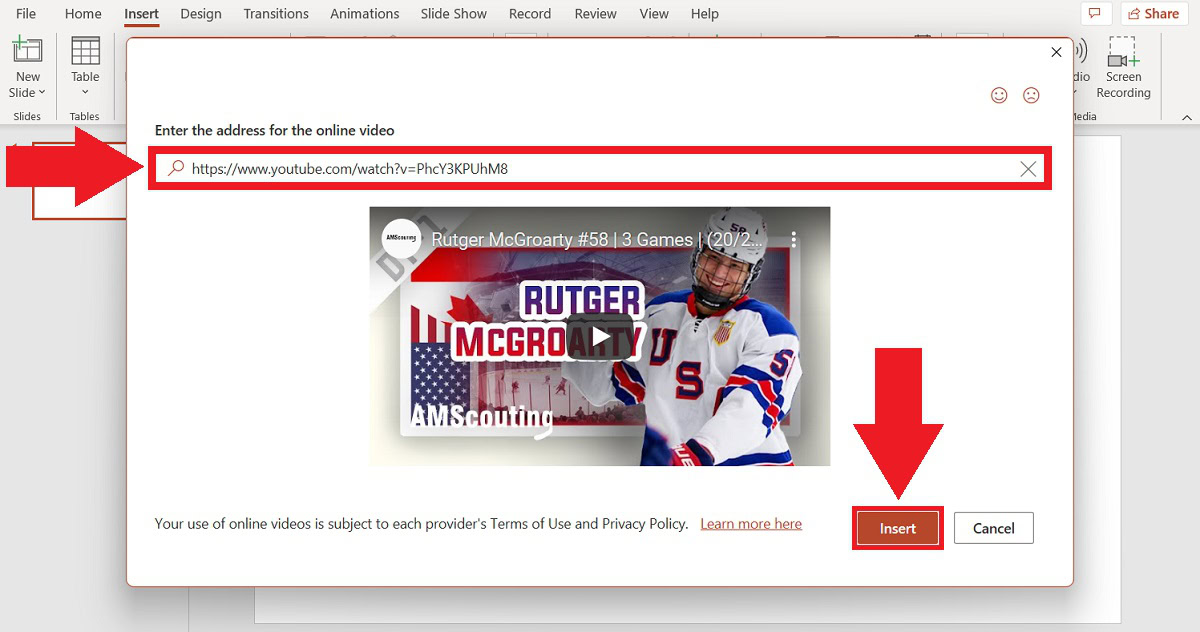
Curtis Joe / Android Authority
Your desired YouTube video is now embedded into your PowerPoint presentation.
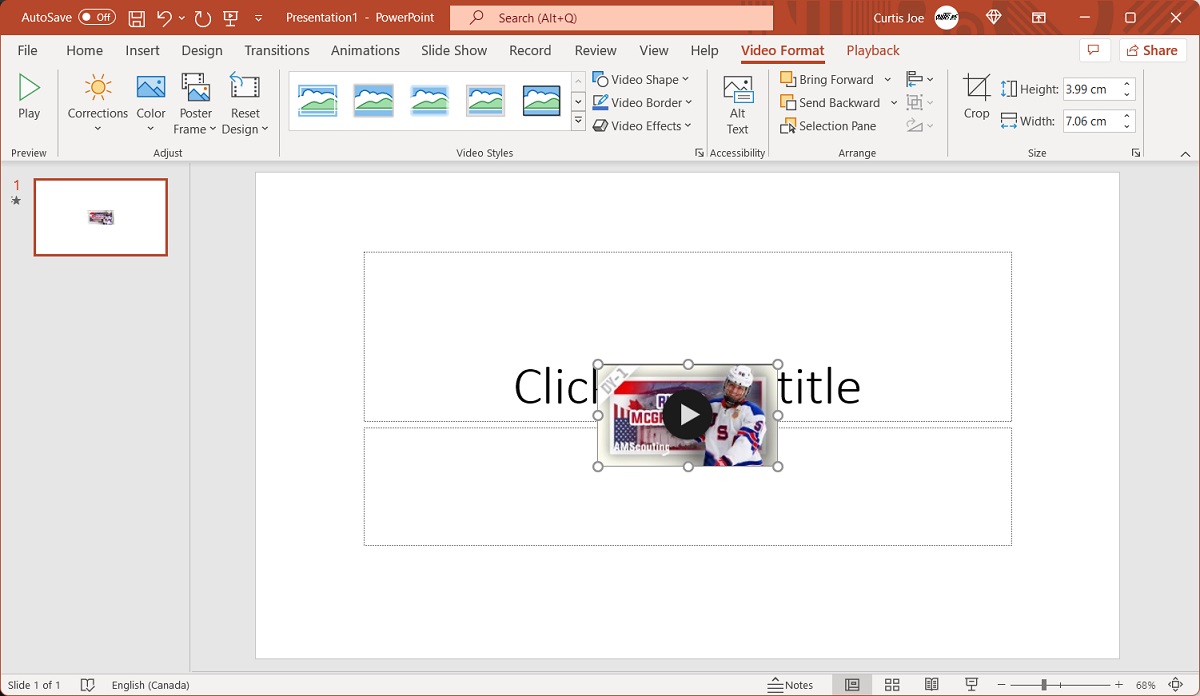
Curtis Joe / Android Authority
Yes, though it must be from YouTube rather than YouTube Music.
Paste the YouTube video link with the music you want within the Online Videos… section of PowerPoint, then click Insert.
Now, after the video is embedded, you will see that you can click and drag the video anywhere on that slide. Resize the video with the music so that it is very small.
You will also notice two extra tabs at the top when you click on the video on the slide: Video Format and Playback.
Click Playback, and, next to Start, select Automatically.
For all the latest Technology News Click Here
For the latest news and updates, follow us on Google News.

