How to change your Gmail password
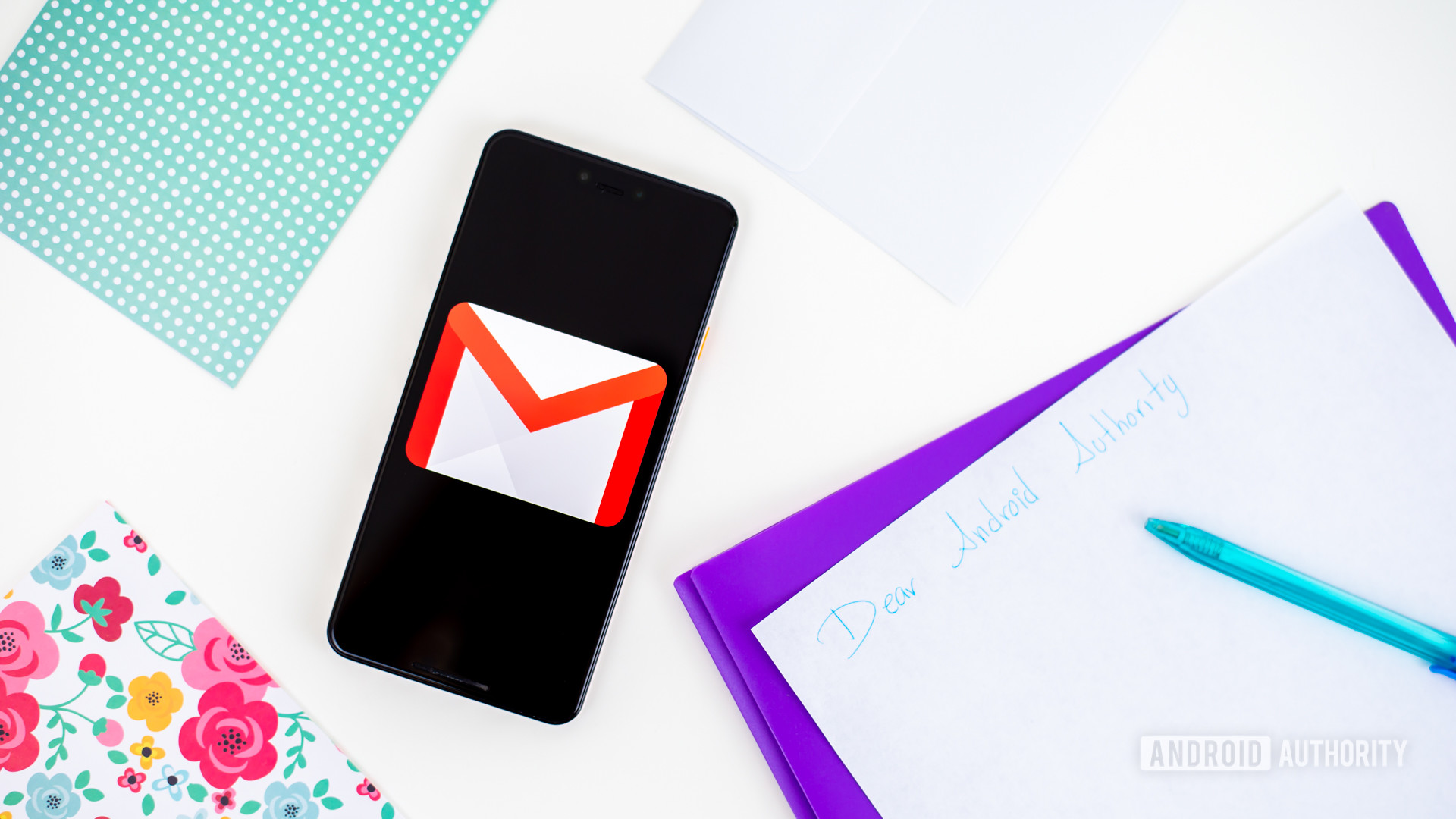
Edgar Cervantes / Android Authority
Good online security dictates that you should change your password as often as possible. If one of your other online accounts gets caught up in a data breach, the last thing you need is a hacker trying out the password on your Gmail account.
But a startling number of people still don’t actually know how to change their Gmail password. It’s very easy and if you haven’t done it in years, then it’s high time you did it now. The process to change your Gmail password is so fast, you’ll have it done faster than boiling the water for your next cup of coffee.
Read more: 10 best password manager apps for Android
QUICK ANSWER
To change your Gmail password, sign into the account and go to the security settings. If you scroll down, you’ll find the password section. Click on it, enter your current password to prove it’s you, then you’ll be invited to add a new password.
JUMP TO KEY SECTIONS
How to change your Gmail password on your phone
Although the following screenshots are on iOS, the steps are absolutely identical for Android.
Go into your Gmail app and tap on your profile photo at the top.
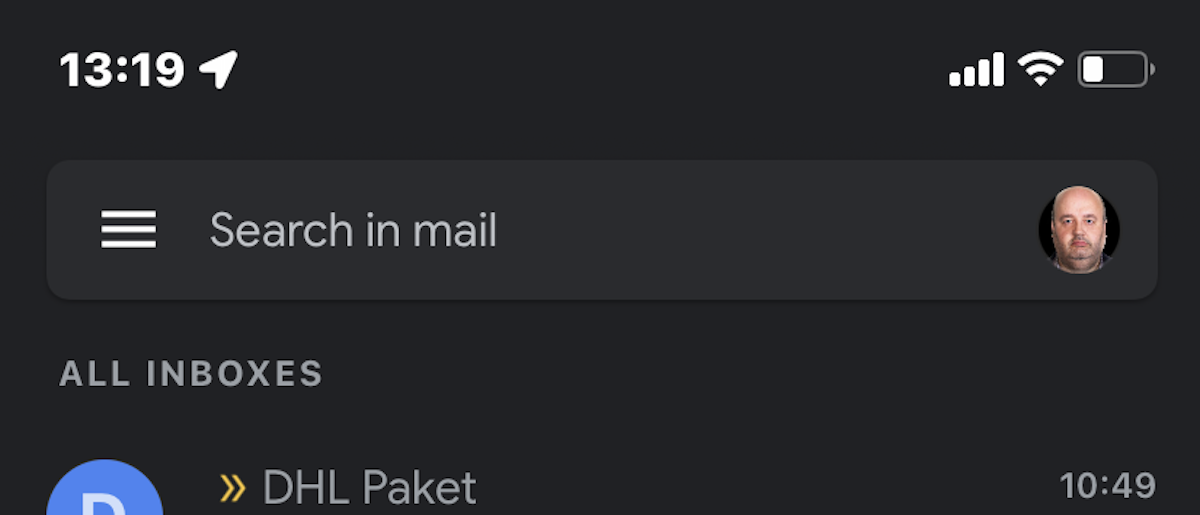
Mark O’Neill / Android Authority
In the next box that appears, choose Manage your Google Account.
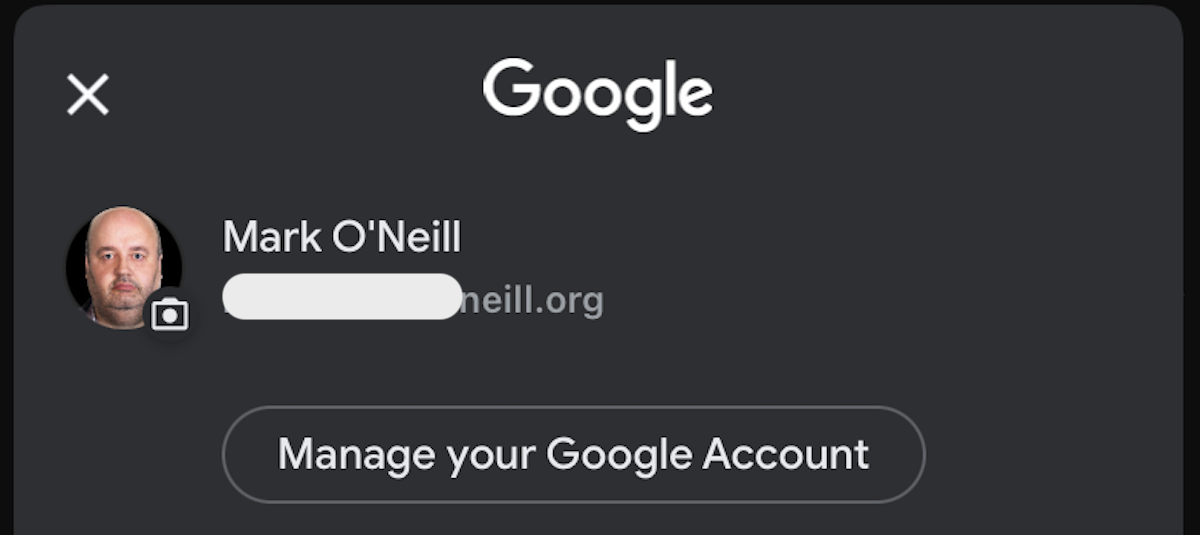
Mark O’Neill / Android Authority
On the next screen, scroll along horizontally until you reach the Security tab. You will then see the Password section where you can enter your new password, after entering your old one.
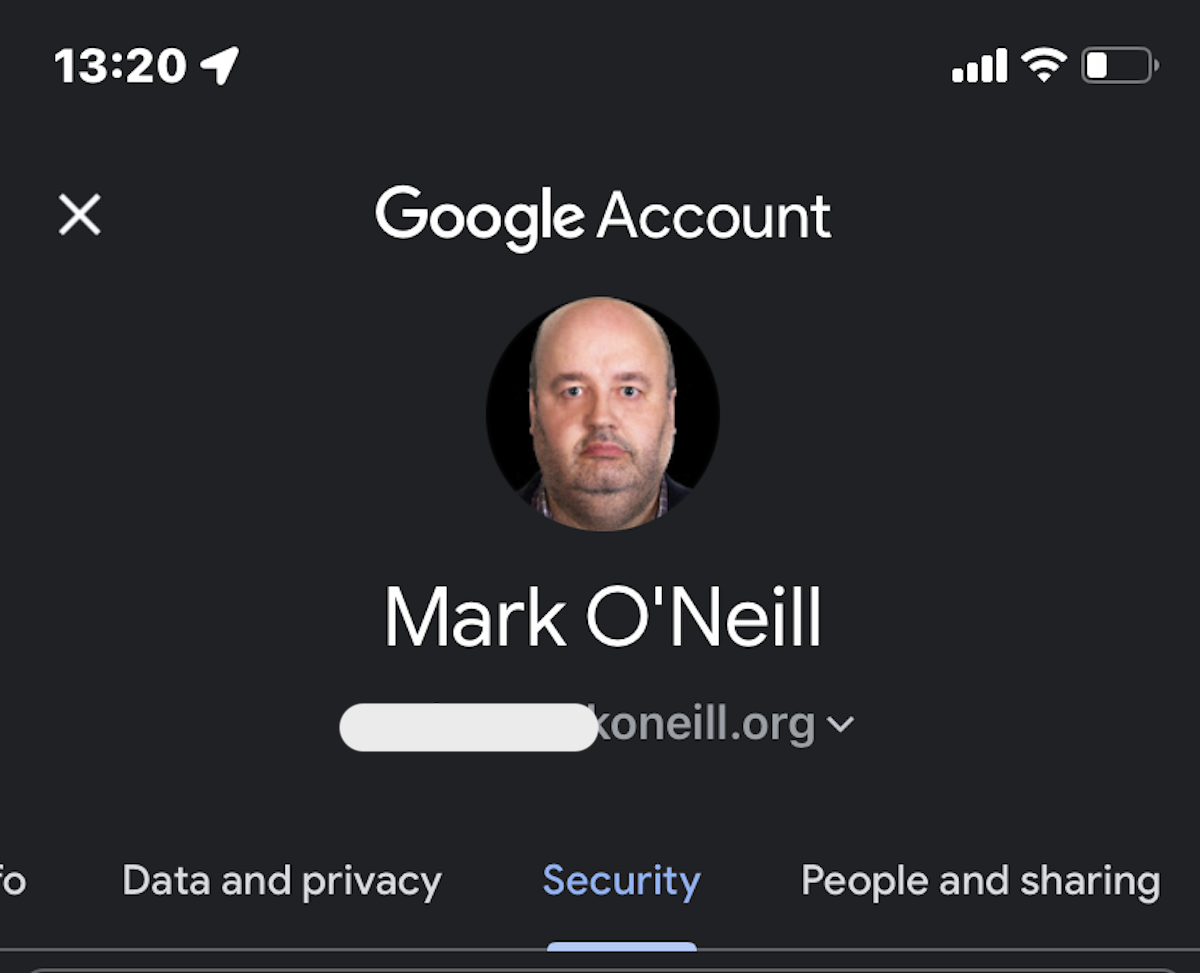
Mark O’Neill / Android Authority
How to change your Gmail password on the web
First, make sure you’re signed into the Gmail account you want to change the password for. Then go to the security settings of your Google account. If you scroll down, you will see the password section. This also might be a good time to turn on two-step verification if you already haven’t done so?

Click on Password and you will be asked to enter your current password to prove your identity. Once you’ve done that, you’ll be taken to the new password page. Enter a strong password, and again for confirmation. As the page says, at least eight characters, don’t reuse a password from another site (use a password manager if you have trouble remembering them all), and nothing obvious that someone can work out.

For all the latest Technology News Click Here
For the latest news and updates, follow us on Google News.

