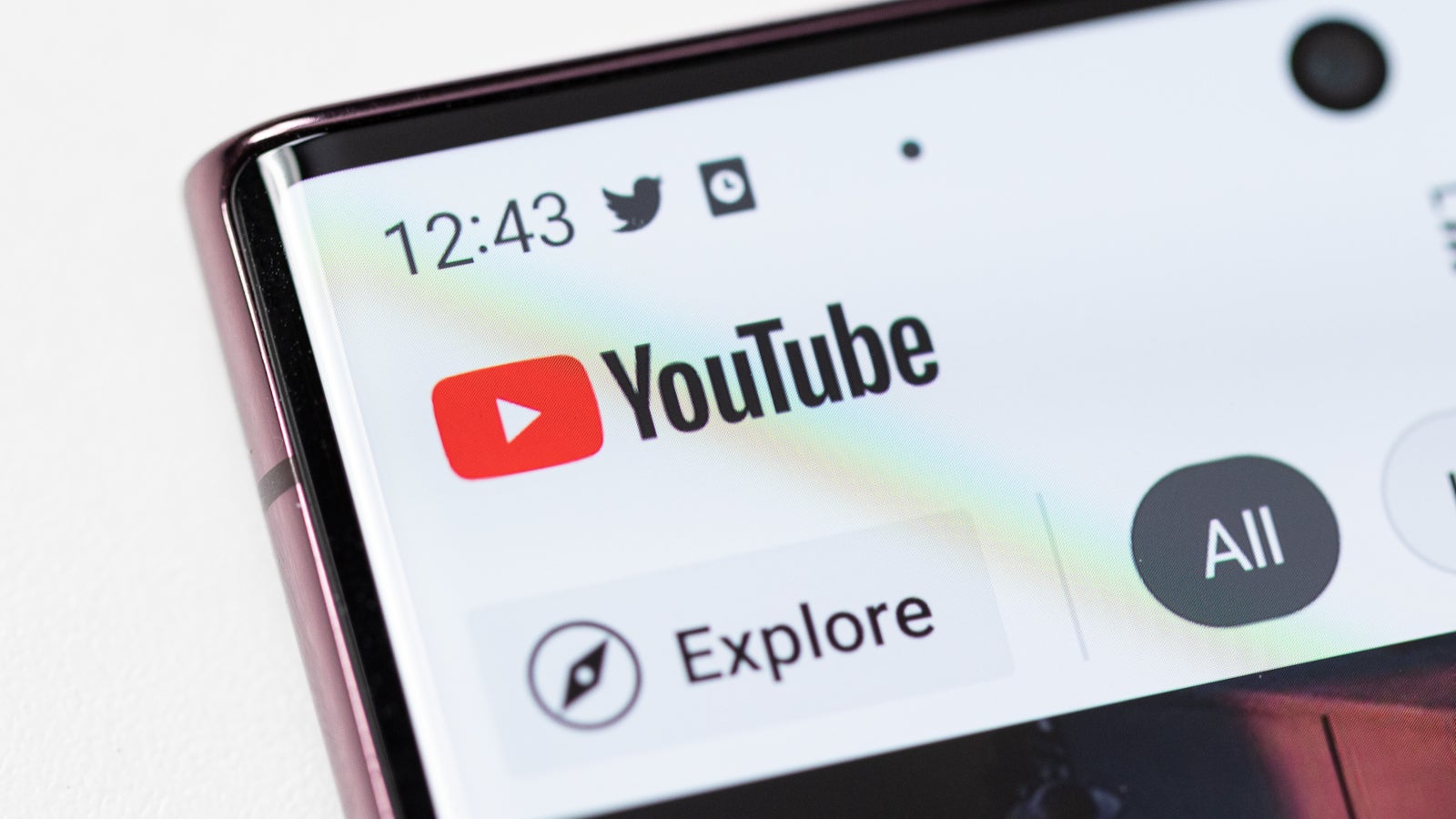
As the name suggests, Multiview allows YouTube users to watch multiple streams at the same time, so if you love sports, this will surely come in handy. At launch, Multiview supports up to four streams at the same time on a smart TV or streaming device such as Chromecast or Fire TV Stick.
Additionally, you’ll be able to watch multiple pre-selected live games at the same time within the Primetime Channel. These pre-set groups of four live games can be found bundled together as a single stream.
The bundles should pop up on the streaming device or smart TV’s YouTube app, including on the Home tab under “Recommended multiviews” and in Watch Next recommendations when you watch live games. Also, these can be found on a Primetime Channel’s homepage where multiviews are available, such as the NFL or WNBA channels.
When you start watching a Multiview, the included games will open your screen and the left (or top-left) stream will be highlighted by default, while the audio from that stream will be played. The new feature comes with a handful of useful features that you’ll want to learn to use.
For example, you can change audio by using the directional pad on the remote to highlight a different stream. Furthermore, in order to access the captions and audio track on the Multiview, simply press down until you reach the player controls to toggle captions or audio track.
If you want to switch one of the streams to full screen, then you have to press Select on the remote. Alternatively, if you want to return to the Multiview, you’ll have to press Back on the remote. Most of these commands are intuitive, so it’s not going to take too long to get used to them.
For all the latest Technology News Click Here
For the latest news and updates, follow us on Google News.

